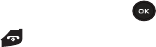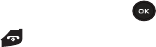
Messages 50
Viewing a Picture Message When You Receive It
When a new picture message comes in, the display shows the Picture Messaging Message icon.
1. Press the View soft key to view the message.
– or –
Press the Exit soft key if you want to view the message later in the Inbox.
2. Press the Options soft key or to access the various options previously described.
3. Press when you are finished.
Audio Postcard
In this menu you can select a frame, take a picture and then record a voice message up to one minute long and
send it as an Audio Postcard.
1. From Idle mode, press
Menu
➔
Audio
postcard
.
2. Center a subject in the frame and press the
Camera
soft key or the
Camera
key to take a photo for the
postcard. The photo saves to the Photos folder.
3. Press the
Add voice
soft key to add a voice note to this postcard.
4. Press the
Stop
soft key when you finish recording the voice message.
5. Press the
Send to
soft key and select one of the following options:
• Recent recipients
: allows you to select a number or an address from the last 20 destinations you entered.
• Phonebook
: allows you to enter the phone number you want from your phonebook.
• New recipient
: allows you to manually enter a Phone number or Email address.
• My Album
: allows you to save this Audio postcard to My Album.
6. Press the
Add
soft key and continue adding additional recipients.
– or –
Press the
Send
soft key after you select a recipient.