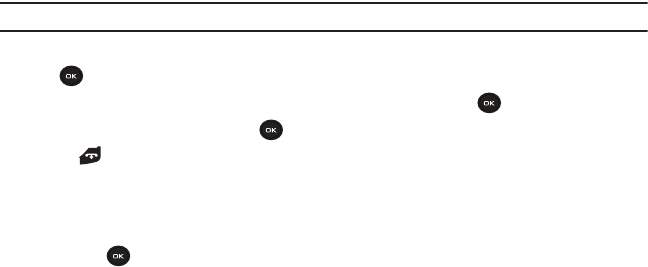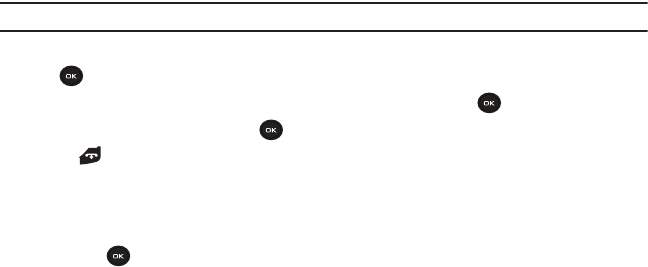
73
•
Send to My Album
: allows you to send your photos to My Album.
•
Send via picture message
: allows you to send an image as a picture message.
•
Set as
: allows you to set the photo as your myFaves icon, Wallpaper or as a Picture ID.
•
Delete
: allows you to delete the selected photo or multiple photos.
•
Default destination
: allows you to Change or Remove the default destination where your photos are sent after you take them.
•
Rename
: allows you to rename the photo.
•
Display mode
: allows you to view the photos in Line view or Thumbnail view.
•
Slide show
: allows you to set the time for the slide show to cycle through the images. Choose 1 second or 3 seconds.
•
Lock
: allows you to lock the photo to protect it from deletion.
•
Properties
: displays the image name, date, format, resolution, size, quality and Lock/Unlock.
My Album
My Album is a private online picture album that you can use to store and share pictures, videos, voice messages,
and text. For more information, see “My Album” on page 89.
Use the following procedures to access My Album.
Note:
When accessing My Album, charges may apply.
1. From Idle mode, press the
Menu
➔
Fun & Apps
➔
Files
➔
Images
➔
My Album
and press the Select soft key
or .
2. In your browser, select the Inbox Album link and press the Select soft key or .
3. Highlight a particular image and press to view the photos.
4. Press to exit the browser and return to the Idle screen.
Downloaded images
This menu allows you to access your downloaded images.
1. From Idle mode, press the
Menu
➔
Fun & Apps
➔
Files
➔
Images
➔
Downloaded images
and press the Select
soft key or .
2. Scroll to the image you want to view. By pressing the Options soft key you can access the following options:
• Download new
: opens your web browser where you can download new images.