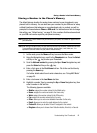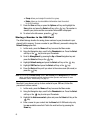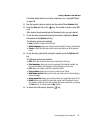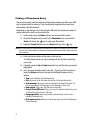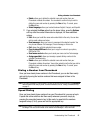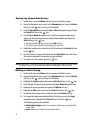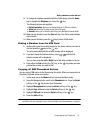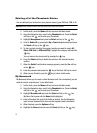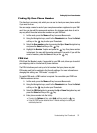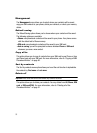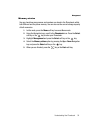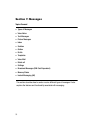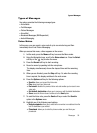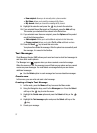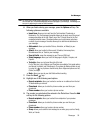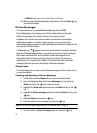Understanding Your Phonebook 52
Finding My Own Phone Number
Finding My Own Phone Number
This function is a memory aid, which you can use to check your own phone number
if you need to do so.
You can assign a name to each of your own phone numbers registered on your SIM
card. You can also edit the names and numbers. Any changes made here do not in
any way affect the actual subscriber numbers on your SIM card.
1. In Idle mode, press the Menu soft key to access Menu mode.
2. Using the Navigation keys, scroll to the Phonebook icon. Press the Select
soft key or the key to enter your Phonebook.
3. Select the Own number option by pressing the Up or Down Navigation key
and press the Select soft key or the key.
4. Highlight the Number 1 option and press the key. Your phone number
is displayed. You may edit the number and name if you wish. If you edit the
name or number, press the Save soft key or the key.
FDN List
FDN (Fixed Dial Number) mode, if supported by your SIM card, allows you to restrict
your outgoing calls to a limited set of phone numbers.
The FDN List allows you to set up a list of numbers that your phone may dial.
FDN mode must first be enabled in the Security settings. For more information on
changing this setting, see "FDN mode" on page 84.
To enable FDN mode, a PIN2 number is required. You can obtain your PIN2 from
T-Mobile customer service.
1. In Idle mode, press the Menu soft key to access Menu mode.
2. Using the Navigation keys, scroll to the Phonebook icon. Press the Select
soft key or the key to enter your Phonebook.
3. Select the FDN List option by pressing the Up or Down Navigation key and
press the Select soft key or the key.
4. Enter phone number into the list by:
• Pressing the Options soft key, select Add and then press the key.
• Enter the PIN2 number obtained from T-Mobile and begin to create your
restricted phone list.