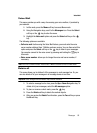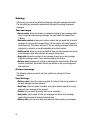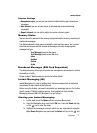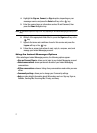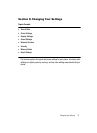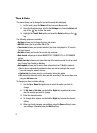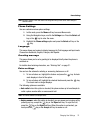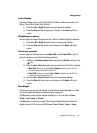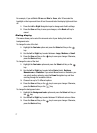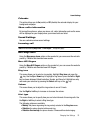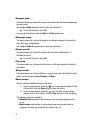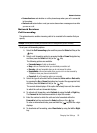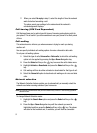Changing Your Settings 76
Display Settings
Info display
This menu allows you to set text style (Outline, Shadow, or Normal) and text color
(White, Yellow, Blue, Green, Red, or Black).
1. Press the Left or Right Navigation key to change the settings.
2. Press the Save soft key to apply your changes, or the Back soft key to
cancel.
Brightness control
You can adjust the display brightness to see it better in different lighting conditions.
1. Press the Left or Right Navigation keys to change your settings.
2. Press the Save soft key to save your changes, or the Back soft key to
cancel.
Contrast control
You can adjust the contrast value on the Main LCD and the Front LCD to make it
easier to see them under different lighting conditions.
1. Highlight the Contrast control option and press the Select soft key or the
key.
2. Press the Up or Down Navigation keys to select which LCD will be altered:
•Main LCD: allows you to use the Up or Down Navigation keys to alter the
contrast intensity of the Main internal LCD.
•Front LCD: allows you to use the Up or Down Navigation keys to alter the
contrast intensity of the external LCD.
3. Press the Up or Down Navigation keys to change these settings.
4. Press the Save soft key to save your changes, or the Back soft key to
cancel.
Backlight
In this menu, you can select the length of time that the keypad backlight is on and
how much longer the display is illuminated before going off.
The On setting is how long the keypad backlight is on. You can select 15 sec,
30 sec, 1 min, 3 min, or 10 min.
The Dim option is how much longer after the keypad backlight goes off that the
display remains lit. You can select Off, 5 sec, 15 sec, 30 sec, 1 min, or 3 min.