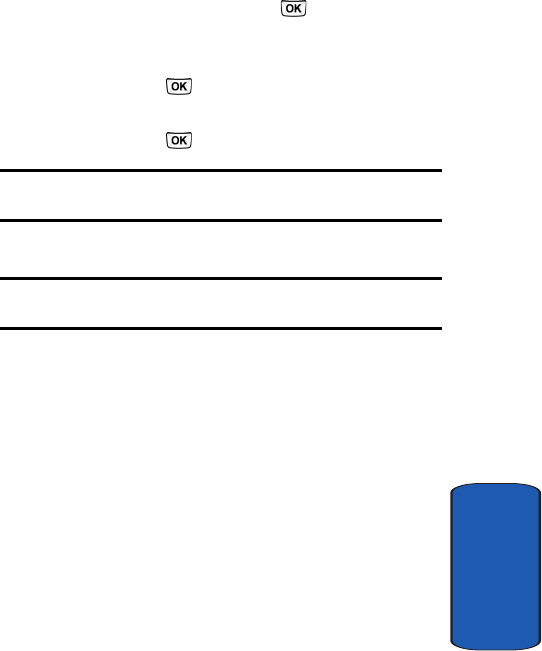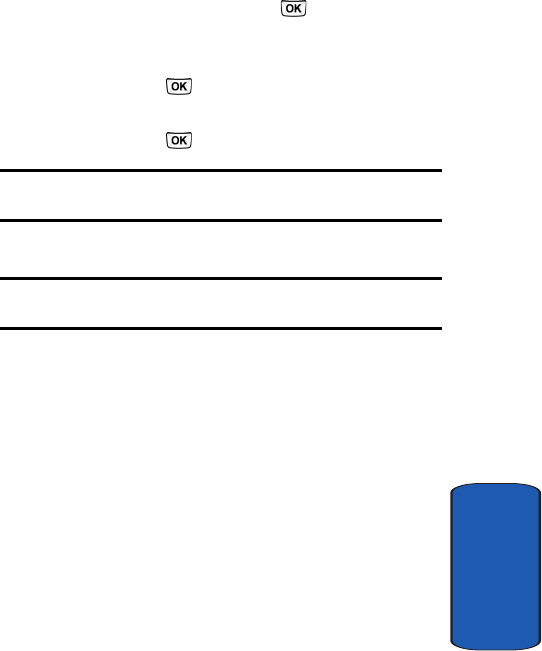
Section 7: Messages 79
Text messages
Section 7
Creating a Text message
1. In Idle mode, press the Menu soft key to access Menu
mode.
2. Press the Select soft key or the key to enter the
Messages menu.
3. Highlight the Create new option and press the Select
soft key or the key.
4. Highlight the Text message option and press the Select
soft key or the key.
Note: Steps 1–4 can be bypassed by pressing the Left navigation key
while in Idle mode.
5. Create your message.
Notes: For further details about entering characters, see "Section 5:
Entering Text" on page 51.
6. When you finish typing your message, press the Options
soft key.
The following options are available:
• Insert from: allows you to insert Text templates, Phonebook,
or Bookmarks. The
Text templates option allows you to
apply one of the preset message templates to the text. Select
one of the 10 items stored in the Text messages template
menu.
PhoneBook allows you to add phone numbers or
email addresses to your message.
Bookmarks allows you
to add Internet (web) addresses to your message.
•
Add content: allows you to add a Picture, Animation, or
Melody to your message.