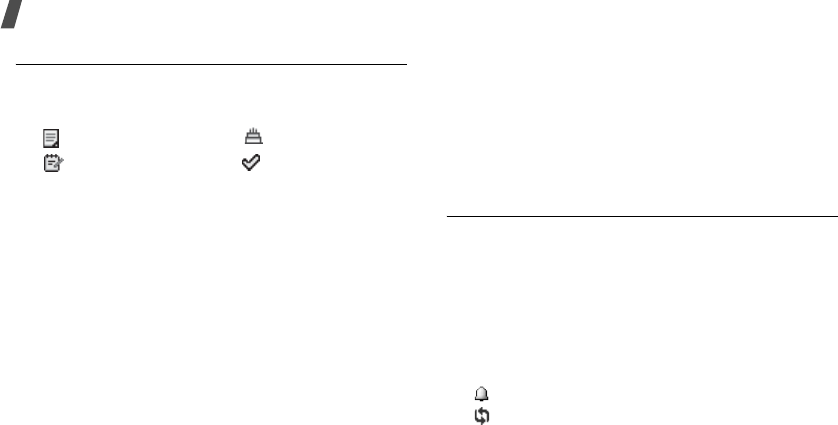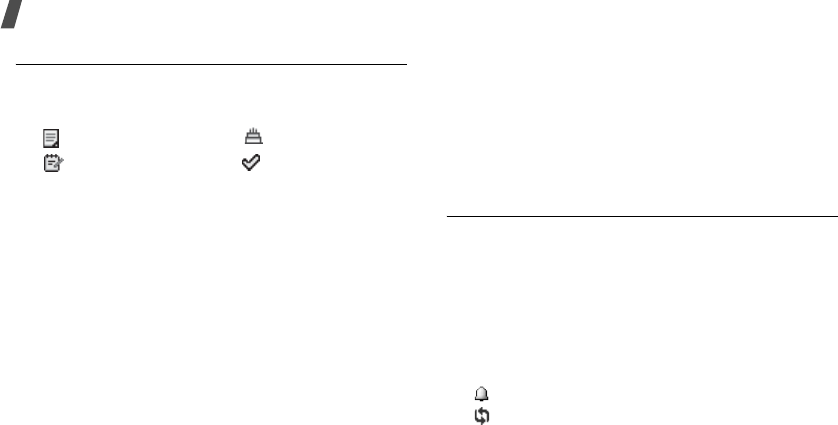
68
Menu functions
Viewing an event
Once you have scheduled events, the event icons and
the number of events for a specific day appears at the
bottom of the calendar.
Accessing an event
1. Select a date on the calendar to display the events
for the day.
2. Select an event to view its details.
3. Press [Left] or [Right] to access the other events
scheduled for the selected day.
Using event options
While viewing an event, press <
Options
> to access
the following options:
•
Edit
: edit the event.
•
Create
: add a new event.
•
Send via
: send the event via SMS, MMS, e-mail,
or Bluetooth.
•
View mode
: change the view mode of the
calendar.
•
Done
/
Undone
: change the status of the selected
To do item.
•
Delete
: delete the event.
•
Print via Bluetooth
:
print the event by
connecting the phone to a printer via Bluetooth.
Viewing an event in a different mode
You can change the calendar display to Day view or
Week view. Press <
Options
> and select
View mode
→
a view mode.
Day view
You can view events for the selected date. Select an
event to view its details.
The following icons may display to indicate the event
status:
• Alarm set
• Recurring event
• Schedule • Anniversary
• Miscellaneous • To do item