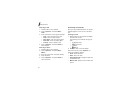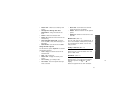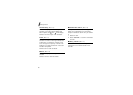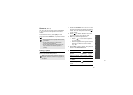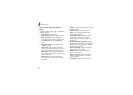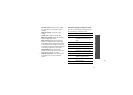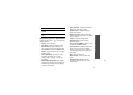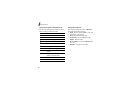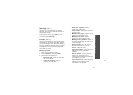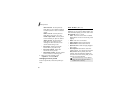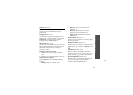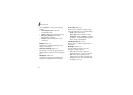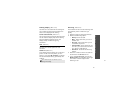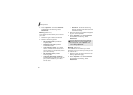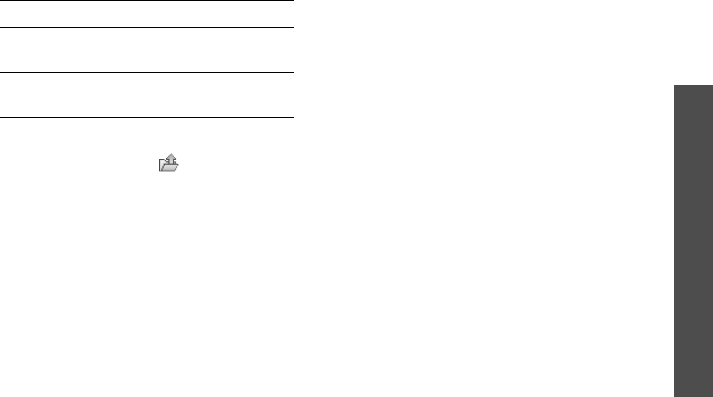
85
Menu functions
Camera
(Menu 8)
85
Using camera options in Record mode
In Record mode, press < > to access the
following options:
•
Record
: start recording.
•
Take photo
: switch to Capture mode.
•
Switch camera
: switch between the
front camera lens and rear camera lens.
•
Go to Videos
:
access the
Videos
folder.
•
Effects
:
change the colour tone or apply
a special effect.
•
Zoom
/
Hide zoom
: display the zoom
control bar and zoom in or out by
pressing [Up] or [Down], or hide the
control bar.
•
Brightness
/
Hide brightness
: display
the brightness control bar and adjust the
brightness by pressing [Left] or [Right],
or hide the control bar.
•
Video settings
: change the following
settings for recording a video:
Default name
: change the default
prefix of file names.
Default storage
: select the memory
location to store video clips, if a memory
card is inserted.
Quality
: select an image quality.
Recording time
: select a video
recording mode.
Select
Limit for
MMS
to record a video
suitable for an MMS message.
Select
Normal
to record a video within
the limit of the currently available
memory. The length of your video is
determined by how much memory has
been used.
Size
: select a frame size.
Audio record
: record a video with
audio.
•
Camcorder shortcuts
: view the
functions of the keys you can use in
Record mode.
send the video clip
via MMS
[
OK
].
p. 52
return to Record
mode
<
Back
>.
7.
To Press