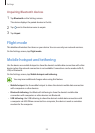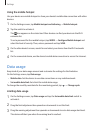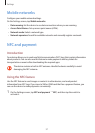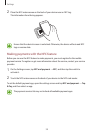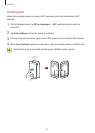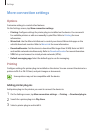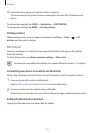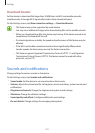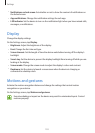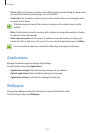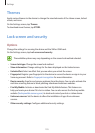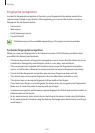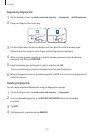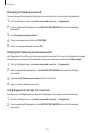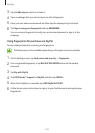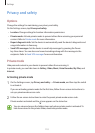Settings
103
•
Notifications on lock screen
: Set whether or not to show the content of notifications on
the locked screen.
•
App notifications
: Change the notification settings for each app.
•
LED indicator
: Set the device to turn on the notification light when you have missed calls,
messages, or notifications.
Display
Change the display settings.
On the Settings screen, tap
Display
.
•
Brightness
: Adjust the brightness of the display.
•
Font
: Change the font size and type.
•
Screen timeout
: Set the length of time the device waits before turning off the display’s
backlight.
•
Smart stay
: Set the device to prevent the display backlight from turning off while you are
looking at the display.
•
Screen mode
: Change the screen mode to adjust the display’s colour and contrast.
•
Daydream
: Set the device to launch a screensaver when the device is charging or
connected to a desktop dock.
Motions and gestures
Activate the motion recognition feature and change the settings that control motion
recognition on your device.
On the Settings screen, tap
Motions and gestures
.
Excessive shaking or impact on the device may result in unintended inputs. Control
motions properly.