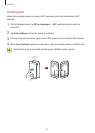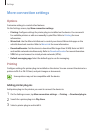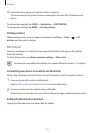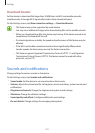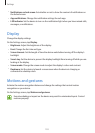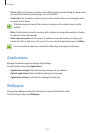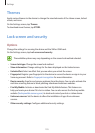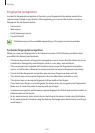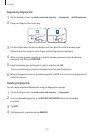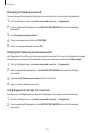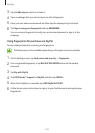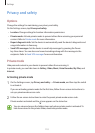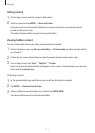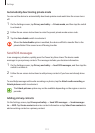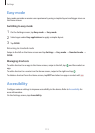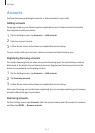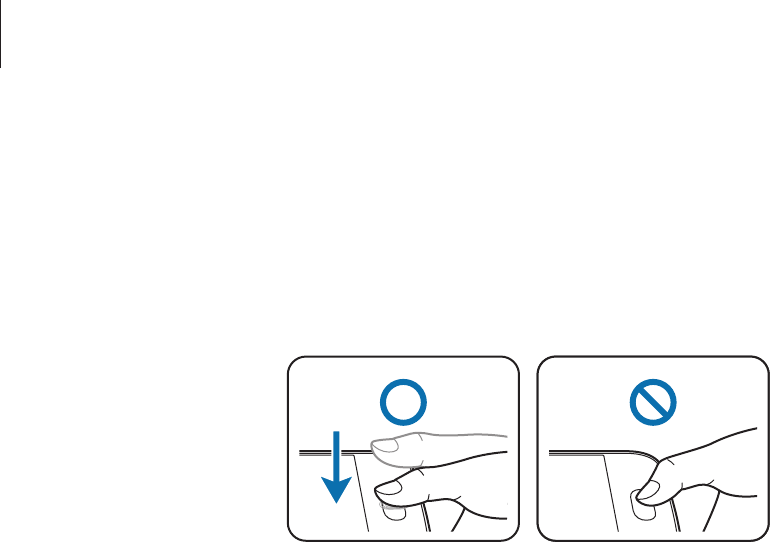
Settings
107
Registering fingerprints
1
On the Settings screen, tap
Lock screen and security
→
Fingerprint
→
Add fingerprint
.
2
Place your finger on the Home key.
3
Lift your finger when the device vibrates, and then place it on the Home key again.
Repeat this action using the same finger until the fingerprint is registered.
4
When a screen appears requesting to register a backup password, enter the backup
password, and then tap
CONTINUE
.
5
Enter the backup password again to verify it, and then tap
OK
.
You can use the backup password instead of scanning your fingerprints.
6
When a fingerprint lock pop-up window appears, tap
OK
. You can use your fingerprints to
unlock the screen.
Deleting fingerprints
You can delete registered fingerprints using the fingerprint manager.
1
On the Settings screen, tap
Lock screen and security
→
Fingerprint
.
2
Scan a registered fingerprint, or tap
BACKUP PASSWORD
and enter the backup
password.
3
Tap
EDIT
.
4
Tick fingerprints to delete and tap
REMOVE
.