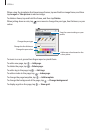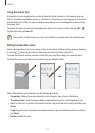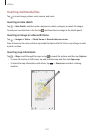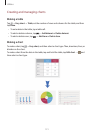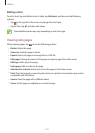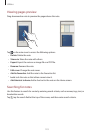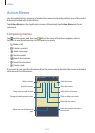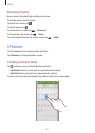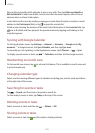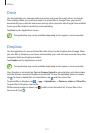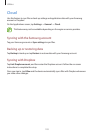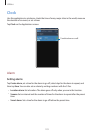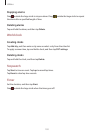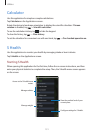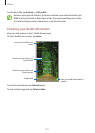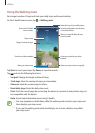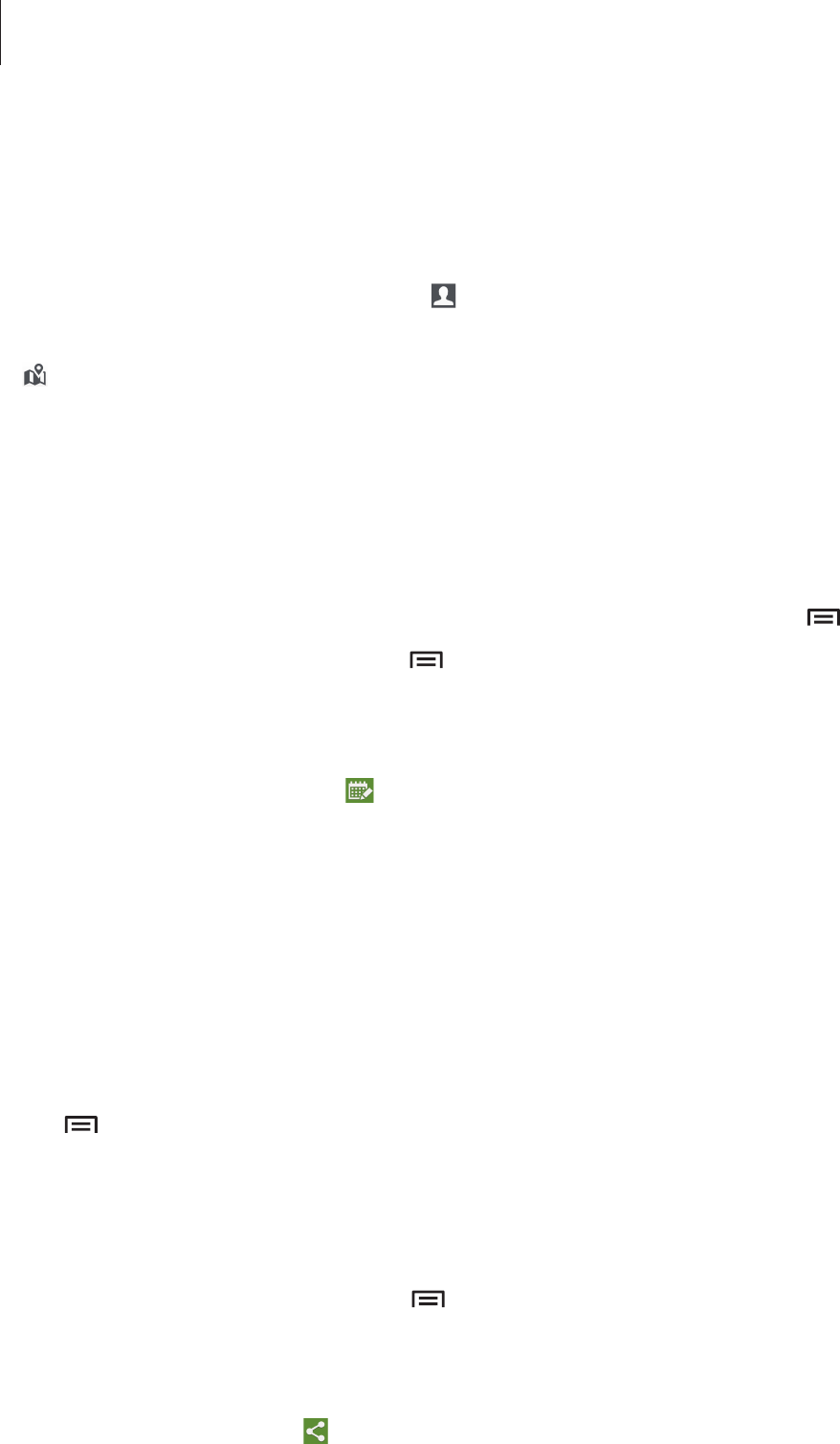
Utilities
126
Enter a title and specify which calendar to use or sync with. Then tap
Edit event details
or
Edit task details
to add more details, such as how often the event repeats, when it has an
advance alert, or where it takes place.
Invite others to the event by sending a message or email. Enter the phone number or email
address to the
Participants
field, or tap to open the contacts list.
Attach a map showing the location of the event. Enter the location in the
Location
field, tap
next to the field, and then pinpoint the precise location by tapping and holding on the
map that appears.
Syncing with Google Calendar
On the Applications screen, tap
Settings
→
General
→
Accounts
→
Google
under
My
accounts
→
a Google account, tick
Sync Calendar
, and then tap
Sync now
.
To manually sync for updating, on the Applications screen, tap
S Planner
→
→
Sync
.
To display synced events or tasks, tap
→
Calendars
, and then tick the Google account.
Handwriting on month view
On the month view screen, tap to activate this feature. This is available in month view and
in portrait mode only.
Changing calendar type
Select one from among different types of calendars including year, month, week, and others
at the right side of the screen.
Searching for events or tasks
Tap
→
Search
, and then enter a keyword to search for.
To view today’s events or tasks, tap
Today
at the top of the screen.
Deleting events or tasks
Select an event or tasks, and then tap
→
Delete
→
OK
.
Sharing events or tasks
Select an event or task, tap , and then select a sharing method.