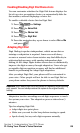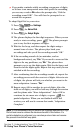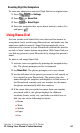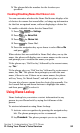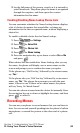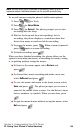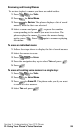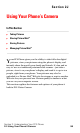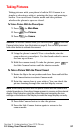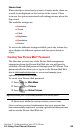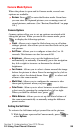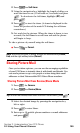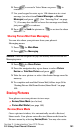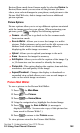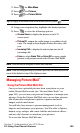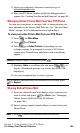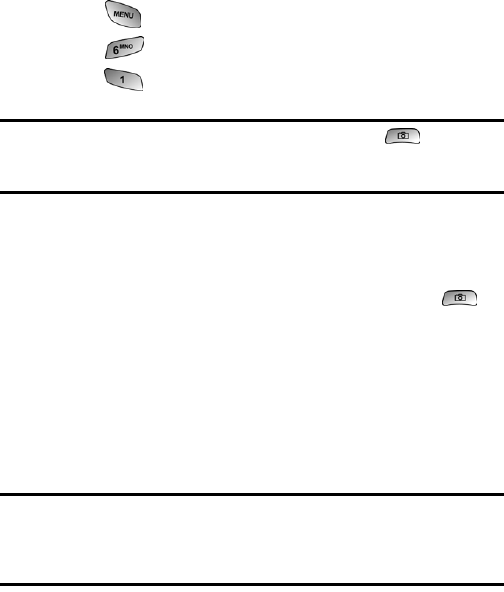
Section 2: Understanding Your PCS Phone
2J: Using Your Phone’s Camera 97
Taking Pictures
Taking pictures with your phone’s built-in PCS Camera is as
simple as choosing a subject, pointing the lens, and pressing a
button. You can activate Camera mode and take pictures
whether the phone is open or closed.
To Take a Picture With the Phone Open:
1. Press for Main Menu.
2. Press for Pictures.
3. Press for Camera.
Shortcut: To activate Camera mode, you can also press or the Side
Camera button twice. (see illustration on page 9). You can also press and
hold either button to activate the camera.
4. Using the phone’s main LCD as a viewfinder, aim the
camera lens at your subject. Use the thumb wheel to move
the lens up or down.
5. Hold the camera steady. To take the picture, press or
the Side Camera button until the shutter sounds.
To Take a Picture With the Phone Closed:
1.
Rotate the flip to the out position and close. Press and hold the
Side Camera button to activate Camera mode.
2. Point the camera lens at your subject. You can check the
picture framing through the external display screen.
Note: When taking a picture with the phone closed and the camera lens
rotated towards you, the subject image appears in reverse on the external
display. Selet Inversion using the volume keys and navigating the icon
settings on the bottom of the display to make the image display correctly.
3. Press Side Camera button to take the picture.
4. Press the Side Camera button again to return to the
camera mode.