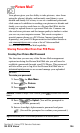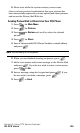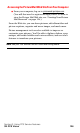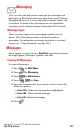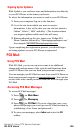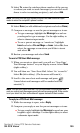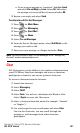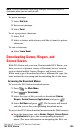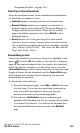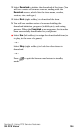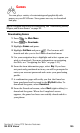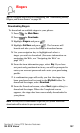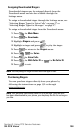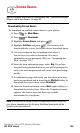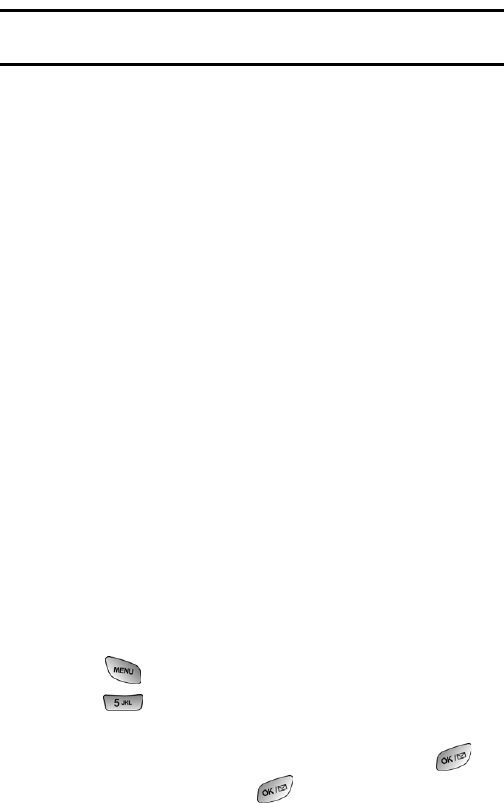
Section 3: Using PCS Service Features
3B: PCS Vision 132
Note: To avoid inadvertent data usage charges, you should log out of
chatrooms when you are ready to exit.
To post a message:
1. Select Add text.
2. Enter your message.
3. Select Send.
To set up a private chatroom:
1. Select 1->1.
2. Select a chatter with whom you’d like to launch a private
chatroom.
To exit a chatroom:
Ⅵ Select Leave Room.
Downloading Games, Ringers, and
Screen Savers
With PCS Vision and your new Vision-enabled PCS Phone, you
have access to a dynamic variety of Premium Service content
such as downloadable Games, Ringers, and Screen Savers.
While each type of download involves a different file type, the
basic method for accessing and downloading files is the same.
Accessing the Download Menus
To access the PCS Vision download menus:
1. Press for Main Menu.
2. Press for Downloads.
3. Select the type of file you wish to download (Games,
Ringers, Screen Savers or Applications) and press .
4. Select Get New and press . The browser will launch
and take you to the corresponding download menu.
To access the PCS Vision download menus from the Web browser:
Ⅵ From the home page, select Games, Ringers, Screen Savers
or Applications to go to the corresponding download
menu. (For more information on navigating the Web, see