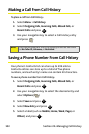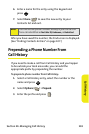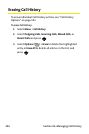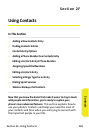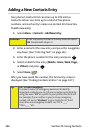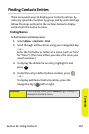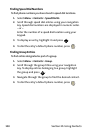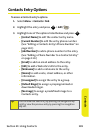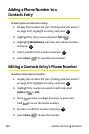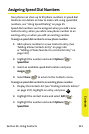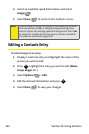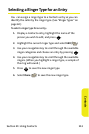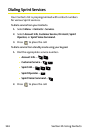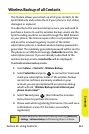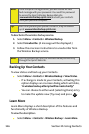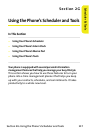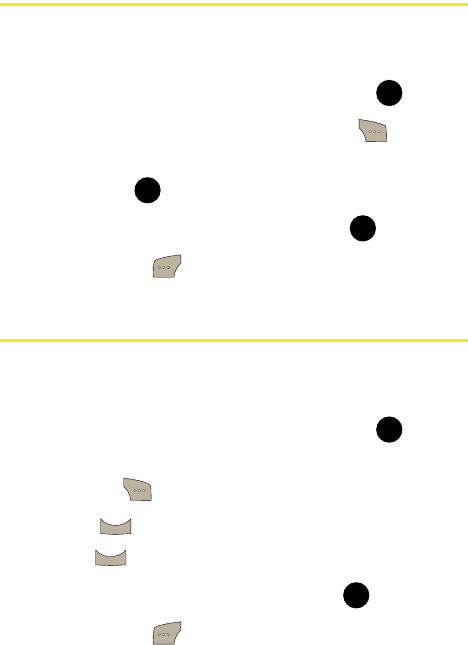
110 Section 2F: Using Contacts
Adding a Phone Number to a
Contacts Entry
To add a phone number to an entry:
1. Display the Contacts list (see “Finding Contacts Entries”
on page 107), highlight an entry, and press .
2. Highlight the entry name and press Edit ().
3. Highlight [Add Number], enter the new phone number,
and press .
4. Select a label for the number and press
.
5. Select Done ( ) to save the new number.
Editing a Contacts Entry’s Phone Number
To edit an entry’s phone number:
1. Display the Contacts list (see “Finding Contacts Entries”
on page 107), highlight an entry, and press .
2. Highlight the number you wish to edit and select
Options () > Edit
.
3. Press to clear one digit at a time, or press and
hold
to erase the whole number.
4. Re-enter or edit the number and press
.
5. Select Done ( ) to save the number.
MENU
OK
MENU
OK
MENU
OK
MENU
OK
BACK
BACK
MENU
OK