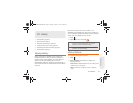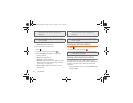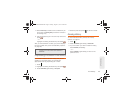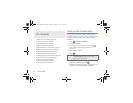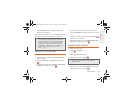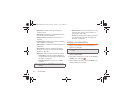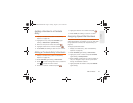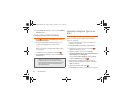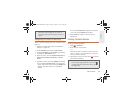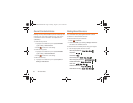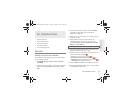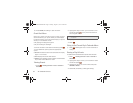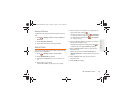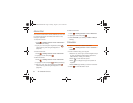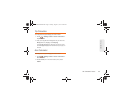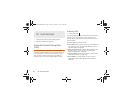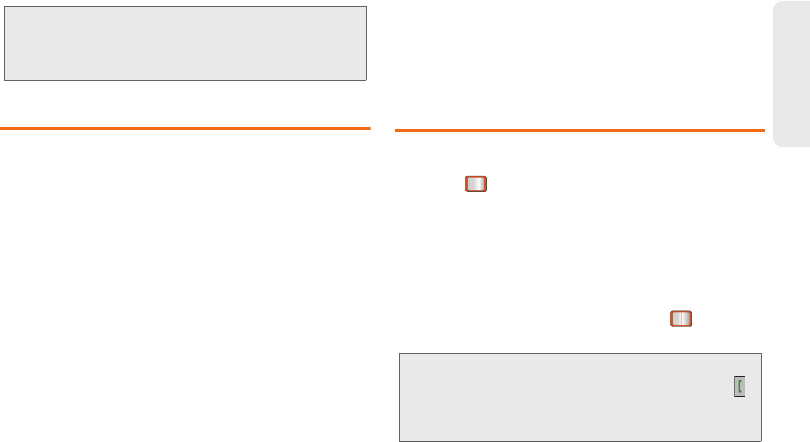
2D. Contacts 49
Contacts
Assigning a Picture to an Entry
Assign a picture to display each time a certain contact
calls you.
1. Display a Contacts entry. (See “Contacts Entry
Options” on page 45.)
2. Press OPTIONS (right softkey) > Edit Contact.
3. Highlight Add Photo and press ADD (right softkey)
to display the
ADD PHOTO menu.
4. Select an option, such as Get New Screen Savers,
None, Take New Picture, My Albums, or Screen
Savers.
5. Highlight a picture and press ASSIGN (left softkey).
Ⅲ If you selected Take New Picture, the camera will
launch. Take a new picture and press
ASSIGN (left
softkey). (See “2G. Camera” on page 60 for
details.)
Ⅲ If you selected My Albums, highlight the desired
picture and press
ASSIGN (left softkey).
6. Press DONE (left softkey) to save the picture
assignment.
Finding Contacts Entries
Finding Contacts by Name
1. Press > CONTACT.
2. Scroll through all the entries.
– or –
Enter the first letter or letters of a name (such as
“dav” for “Dave”). (The more letters you enter, the
more your search narrows.)
3. Highlight the correct entry and press to display
the CONTACT DETAILS.
Tip: If you select Get New Ringtones, you can purchase and
download new ringtones right from your phone. For
details, “Downloading Games, Ringtones, and More” on
page 83.
Tip: To dial the contact entry’s default phone number directly
from the Contacts page, highlight the entry and press .
To display additional Contacts entries, press the right or
left navigation keys.
Boost SPH-M390.book Page 49 Friday, August 31, 2012 6:30 PM