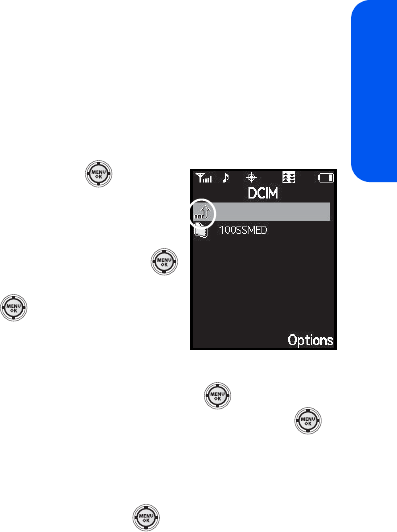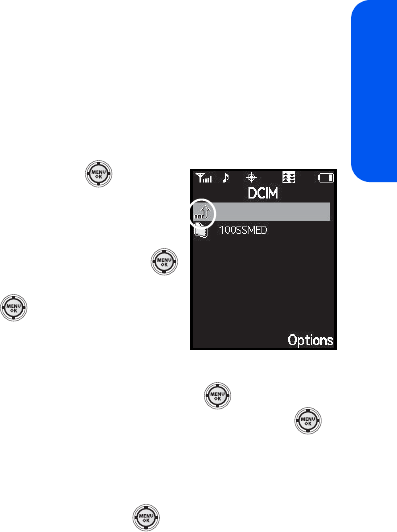
Section 2G: Using the Phone’s Scheduler and Tools 121
Scheduler & Tools
File Manager
This option allows you view the folder and files structure found on the
selected source (Phone or Memory card). This same directory structure can
be viewed from your PC when the Connect to PC option is enabled.
To view the file structure on the phone:
1. Select Menu > Tools > Mass Storage
> File Manager
.
2. Select Phone and press . This
reveals a hierarchy of files and folders
currently found on the phone.
3. Use the navigation key to select a folder
or file and then select it by pressing .
Ⅲ Highlight a folder and
press to drill down into the
selected folder and reveal any
subfolders or files.
Ⅲ To go back up a level from your current folder location, select
the blue arrow (circled above) and press .
Ⅲ Highlight the a selected music or picture file and press to
launch the file in its associated application.
To view the file structure on the Memory Card:
1. Select Menu > Tools > Mass Storage
> File Manager
.
2. Select Memory card and press . This reveals a hierarchy of
files and folders currently found on the phone. Refer to step 3 from
the previous section for details on navigation and selection
procedures.