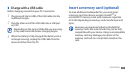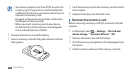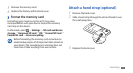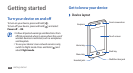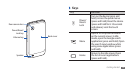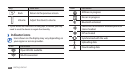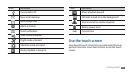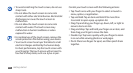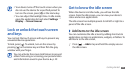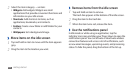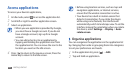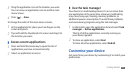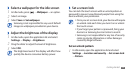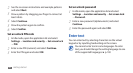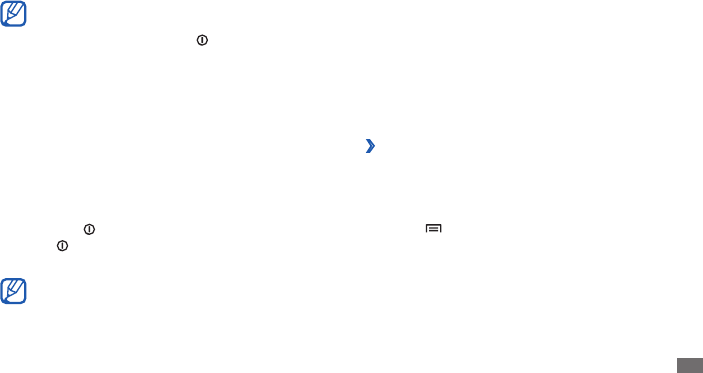
Getting started
23
Get to know the idle screen
When the device is in Idle mode, you will see the idle
screen. From the idle screen, you can view your device’s
status and access applications.
The idle screen has multiple panels. Scroll left or right to a
panel of the idle screen.
›
Add items to the idle screen
You can customise the idle screen by adding shortcuts to
applications or items in applications, widgets, or folders. To
add items to the idle screen,
Press [
1
]
→
Add or tap and hold the empty area on
the idle screen.
Your device turns o the touch screen when you •
do not use the device for a specied period. To
turn on the screen, press [
] or the Home key.
You can adjust the backlight time. In Idle mode,
•
open the application list and select Settings
→
Display
→
Screen timeout.
Lock or unlock the touch screen
and keys
You can lock the touch screen and keys to prevent any
unwanted device operations.
To lock, press [
]. To unlock, turn on the screen by
pressing [
] or the Home key and then ick the grey
window with your nger.
You can activate the screen lock feature to prevent
others from using or accessing your personal data
and information saved in your device.
► p. 29