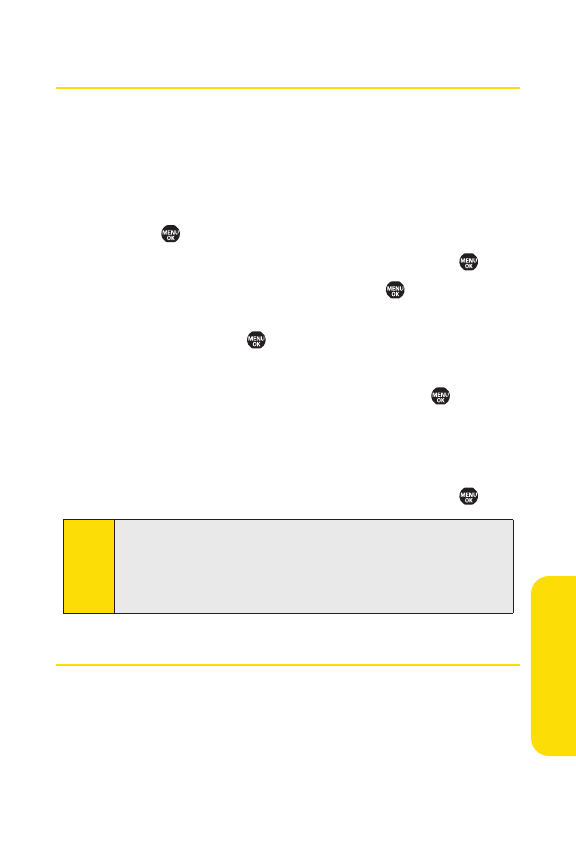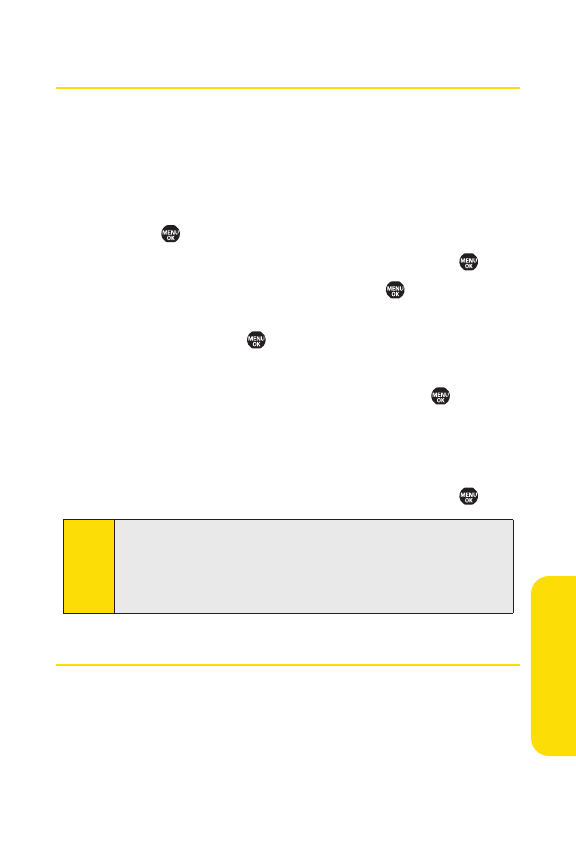
Section 2F: Using Contacts 101
Assigning Speed Dial Numbers
With this feature you can dial Contacts directory entries with
one keypress for locations 2–9. For details on how to make
calls using speed dial numbers, see “Using Speed Dialing”on
page 38.
To assign a speed dial number to a selected Contacts entry:
1. Select > Contacts > Speed Dial #s.
2. Select an available speed dial location and press .
3. Select an entry from the list and press .
4. Select the phone number you want to set as a speed dial
number and press .
– or –
1. Selectan entry in the Contacts list and press .
2. Highlight the phone number you want to setas a speed
dial number, and then select
Options(rightsoftkey) >
Set Speed Dial
.
3. Selectan available speed dial location and press .
Erasing a Contacts Entry From the List
To erase a selected entry:
1. Select the entry you wish to delete and select Options
(rightsoftkey).
2. SelectErase Contact > Yes.
Note:
If you attempt to assign an already in-use speed dial location
to a new phone number, a dialog will be displayed asking if
you wish to replace the existing speed dial assignment. Select
Ye s
to assign the location to the new phone number and
delete the previous speed dial assignment.
Contacts