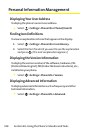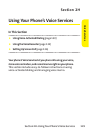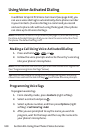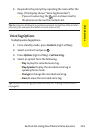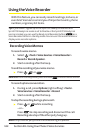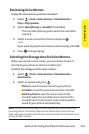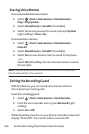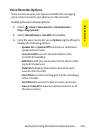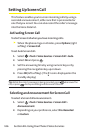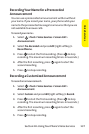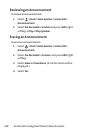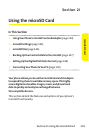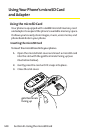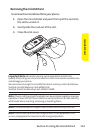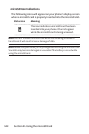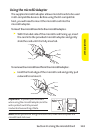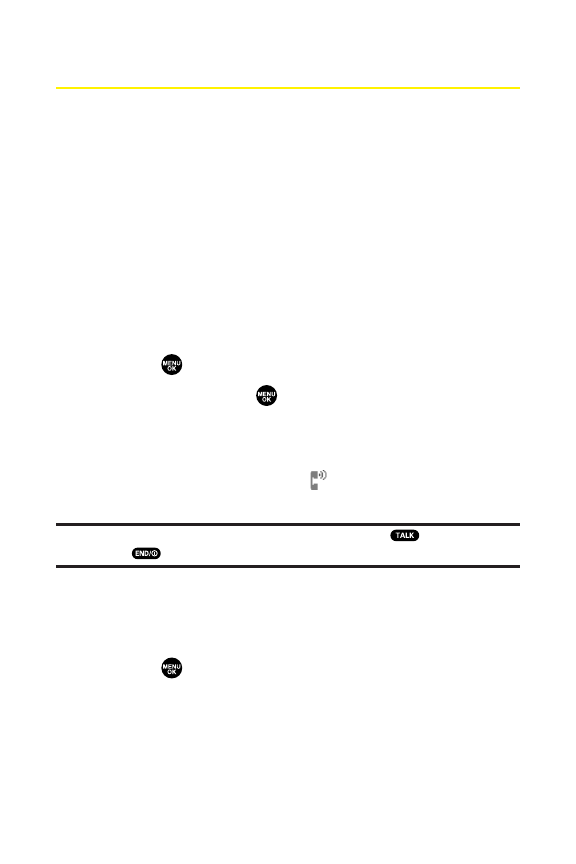
136 Section 2H: Using Your Phone’s Voice Services
Setting Up Screen Call
This feature enables you to screen incoming calls by using a
recorded announcement, either one that is prerecorded or
one that you record. You can also record the caller’s message
into the Voice Data list.
Activating Screen Call
To start Screen Call when you have incoming calls:
ᮣ
When the phone rings or vibrates, press Options(right
softkey) > Screen Call.
To set Auto Screen Call:
1. Select > Tools > Voice Services > Screen Call > Auto.
2. Select On and press .
3. Set the answering time by using numeric keys or by
pressing the navigation key up or down.
4. Press OK (left softkey). (The icon is displayed on the
standby display.)
Tip:While the caller’s message is being recorded, press to answer the
call, or press to stop recording and disconnect the call.
Selecting an Announcement for Screen Call
To select a Screen Call announcement:
1. Select > Tools > Voice Services > Screen Call >
Announcement.
2. Depending on your preference, select Pre-Recorded
or Custom.