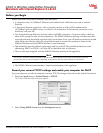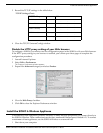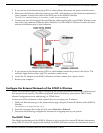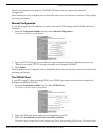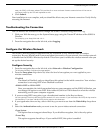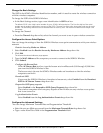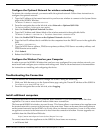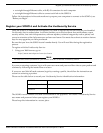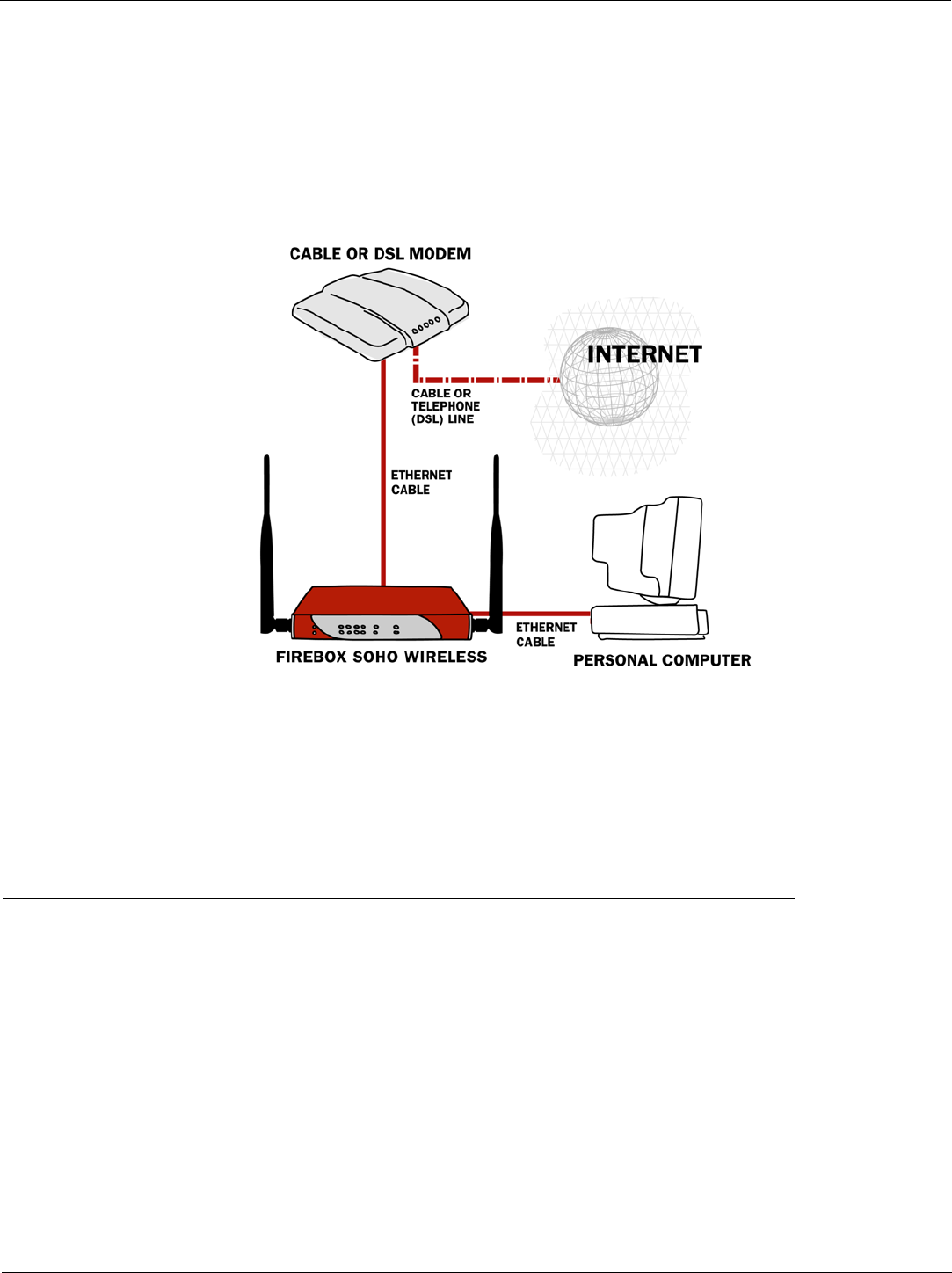
SOHO 6 Wireless Installation Procedures: Macintosh with Internet Explorer 5.x & 6.0 3
Configure the External Network of the SOHO 6 Wireless
2 If you connect to the Internet using a DSL or cable modem, disconnect the power from this device.
3 Disconnect the Ethernet cable that connects your DSL, cable modem, or other Internet connection to
your computer. Connect this cable to the WAN port on the SOHO 6 Wireless.
The SOHO 6 is connected directly to the modem or other Internet connection.
4 Connect one end of the straight-through Ethernet cable supplied with your SOHO 6 Wireless to any
one of the four, numbered, Ethernet ports (labeled 0-3) on the SOHO 6 Wireless. Connect the other
end into the Ethernet port of your computer.
5 If you connect to the Internet using a DSL or cable modem, restore the power to this device. The
indicator lights flash and then stop. The modem is ready for use.
6 Attach the AC adapter to the SOHO 6 Wireless and then connect it to a power source.
7 Restart your computer.
Configure the External Network of the SOHO 6 Wireless
Follow the instructions below to begin configuring the external network of your SOHO 6 Wireless and
then proceed to the specific, IP address assignment method utilized by your system: DHCP client,
Manual Configuration (static addressing), or PPPoE client.
Contact your ISP to determine which method they use to assign your IP address.
1 With your Web browser, go to the System Status page using the Trusted IP address of the SOHO 6
Wireless.
For example, go to: http://192.168.111.1.
2 From the navigation bar on the left side, select Network => External.
3 Proceed to the following configuration instructions as appropriate to your system.
The DHCP Client
The default configuration of the SOHO 6 Wireless is set to receive the external IP address information
using DHCP. If your ISP supports this method, the SOHO 6 Wireless receives the information when it