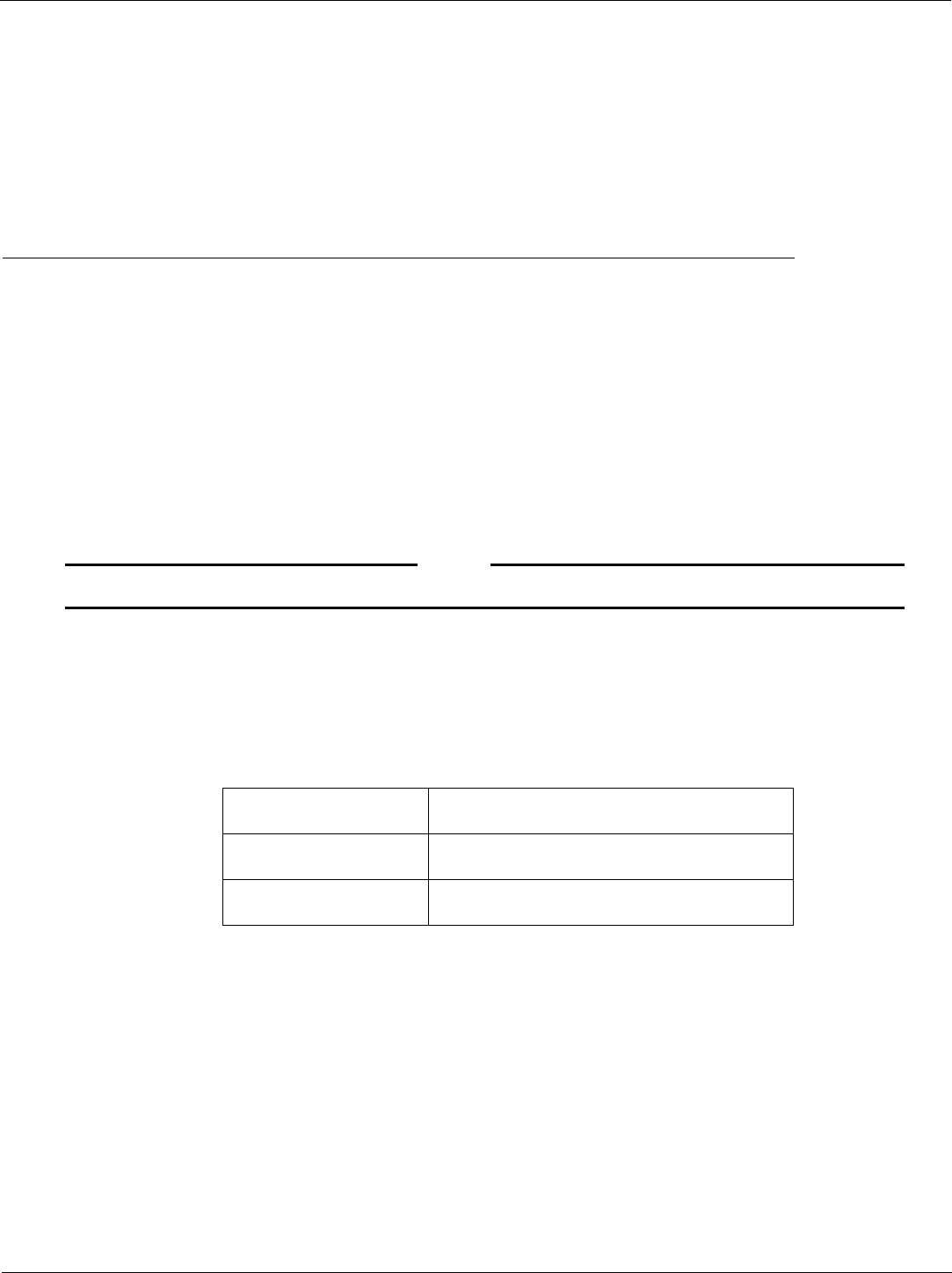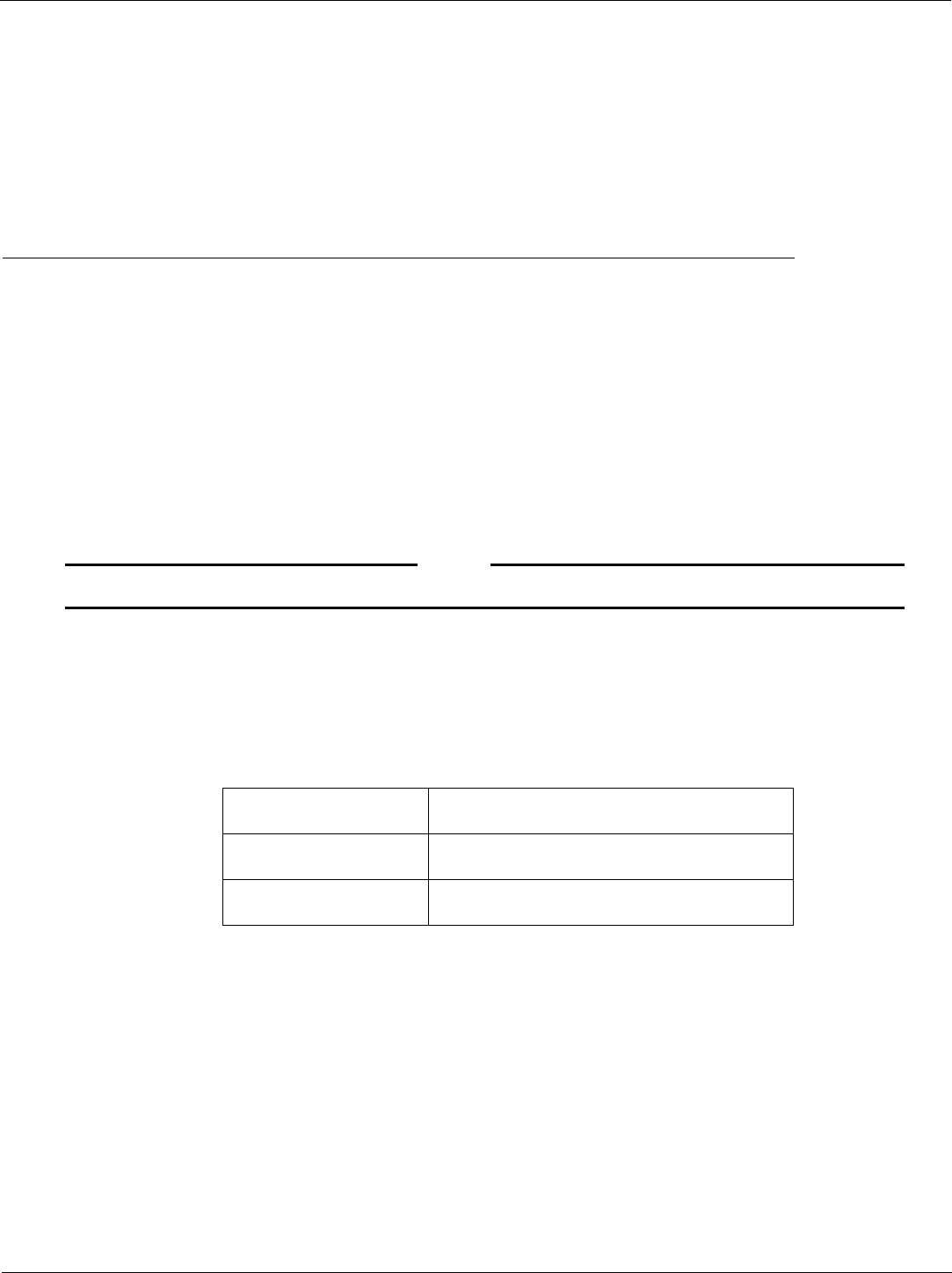
SOHO 6 Wireless Installation Procedures: Macintosh with Internet Explorer 5.x & 6.0 8
Register your SOHO 6 and Activate the LiveSecurity Service
• a straight-through Ethernet cable, with RJ-45 connectors for each computer
• a straight-through Ethernet cable to connect each hub to the SOHO 6
Follow the instructions in the sections above to prepare your computers to connect to the SOHO 6, see
“Before you Begin”.
Register your SOHO 6 and Activate the LiveSecurity Service
Once the SOHO 6 is installed and configured, you need to register the unit and activate your bundled
LiveSecurity Service subscription. Activation entitles you to receive threat alert notifications, expert
security advice, free anti-virus protection, software updates, technical support by web or phone, and
access to extensive online help resources and our user forum. You must also activate to retrieve feature
keys for any upgrades you have purchased.
Be sure that you have the SOHO 6 serial number handy. You will need this during the registration
process.
To register with the LiveSecurity Service:
1 Using your Web browser, go to:
http:\\www.watchguard.com\activate
NOTE
You
must
have JavaScript enabled on your browser to be able to activate LiveSecurity Service.
If you are a returning customer, log in with your user name and password then choose your product and
continue by following the instructions on screen.
If you are a new WatchGuard customer, begin by creating a profile, then follow the instructions on
screen for activating a product.
Please use the table below to record your LiveSecurity Service identification information:
The SOHO 6 serial number is located on the bottom of the appliance. You create a LiveSecurity Service
user name and password when you register your SOHO 6.
Please keep this information in a secure place.
Serial Number:
LiveSecurity User Name:
Password: