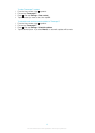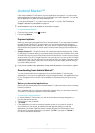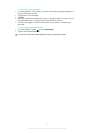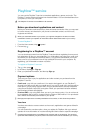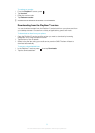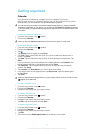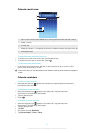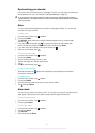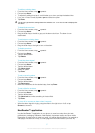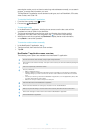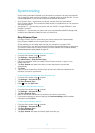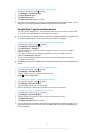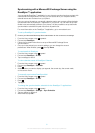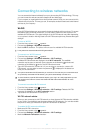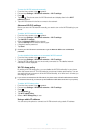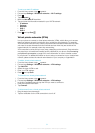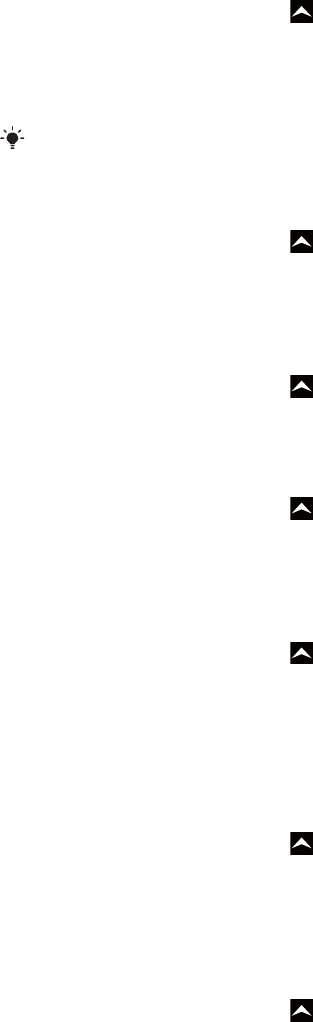
To edit an existing alarm
1
From the Home screen, drag upwards.
2
Find and tap Alarm.
3
To adjust an existing time, tap it, scroll the bar up or down, and tap the desired time.
4
If you use 12-hour format, tap am or pm and select an option.
5
Tap Done.
The phone's general time settings determine whether a 12- or 24-hour format is displayed for
the alarm.
To deactivate an alarm
1
From the Home screen, drag
upwards.
2
Find and tap Alarm.
3
Drag the slider key to the left to grey out the alarm clock icon. The alarm is now
deactivated.
To activate an existing alarm
1
From the Home screen, drag upwards.
2
Find and tap Alarm.
3
Drag the slider key to the right to turn on the alarm.
To delete an alarm
1
From the Home screen, drag upwards.
2
Find and tap Alarm.
3
Tap the desired alarm.
4
Tap Delete.
To set the alarm signal
1
From the Home screen, drag
upwards.
2
Find and tap Alarm.
3
Tap the desired alarm.
4
Tap Alarm signal.
5
Select an option.
6
Tap Done.
To set a recurring alarm
1
From the Home screen, drag
upwards.
2
Find and tap Alarm.
3
Tap the desired alarm.
4
Tap Recurrence.
5
Mark the checkboxes for the desired days, then tap Done.
To set a title for an alarm
1
From the Home screen, drag
upwards.
2
Find and tap Alarm.
3
Tap the desired alarm.
4
Tap Alarm text and write something in the text field.
5
Tap Done.
To turn off or snooze an alarm when it sounds
•
When the alarm signal is ringing, drag the slider to the right to turn it off, or tap
Snooze to snooze it.
NeoReader™ application
Use the NeoReader™ application in your phone, to scan bar codes from print ads,
publications, packaging, billboards, retail displays, broadcast media, and other media.
Depending on what types of codes you scan, you will be directly linked to, for example, a
web page, a location on a map, or a web page with information about a product. By
57
This is an Internet version of this publication. © Print only for private use.