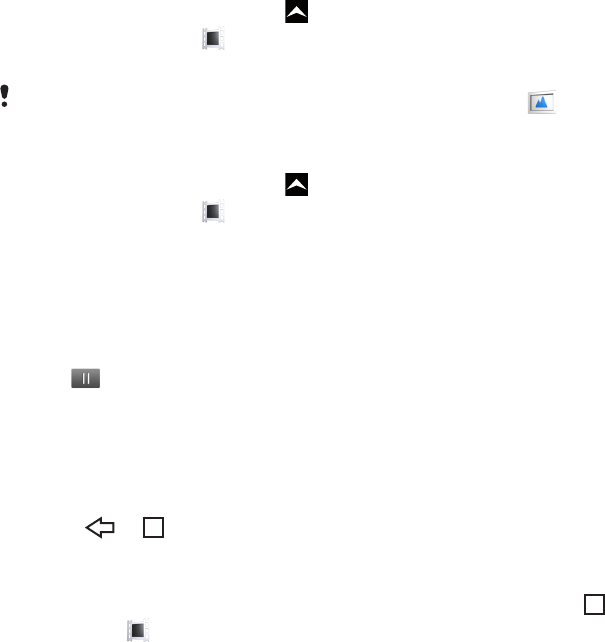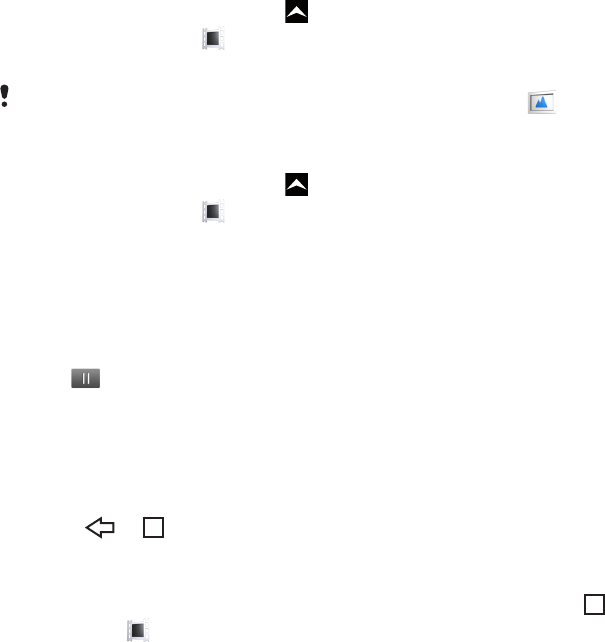
Videos
Use the video player to browse and view your favorite videos, including streaming videos.
You'll also find video in the camera album, which stores material you've recorded yourself
using the phone camera. Streaming videos can be started by tapping a link on an active
web page in your web browser. You can also view streaming videos using the YouTube™
application.
Copying media files to your memory card
Copy all your favorite media content from computer to phone and start using your phone's
entertainment features to the full. It's easy to transfer music, photos, videos and other files.
Just connect your phone to a computer with a USB cable and use one of the following
methods:
•
Use a file manager application, for example, Windows Explorer. See To drag and drop
content between your phone and a computer on page 69
•
Use the Media Go™ computer application. See Media Go™ on page 70
See Connecting your phone to a computer on page 69 for more general information about
connecting your phone and transferring files.
Using the video player
To browse videos
1
From the Home screen, drag
upwards.
2
Find and tap Video
3
Scroll up or down to browse your videos.
You can find videos you recorded using the camera in Album
.
To play a video
1
From the Home screen, drag
upwards.
2
Find and tap Video .
3
Scroll up or down to browse your videos.
4
Tap a video to play it. The controls disappear after a few seconds. You can tap the
screen to make them reappear.
To pause a video
1
When a video is playing, tap the screen to display the controls.
2
Tap .
To fast forward and rewind a video
•
Drag the progress bar marker right or left.
To exit the video player
•
Press or .
To resume playing a video
1
If you have recently used the video player, press and hold down .
2
Tap Video .
3
Browse to the video and tap it. The video resumes playing from where you previously
stopped it.
To adjust the volume of a video
•
Press the volume key.
83
This is an Internet version of this publication. © Print only for private use.