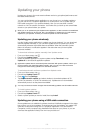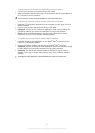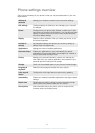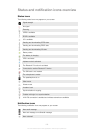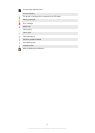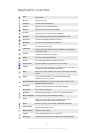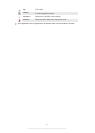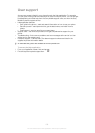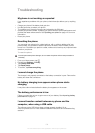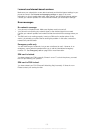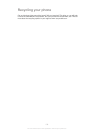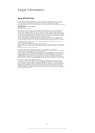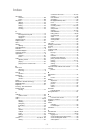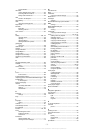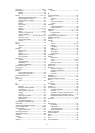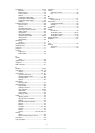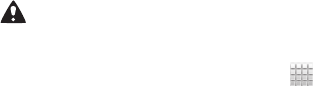
Troubleshooting
My phone is not working as expected
If you experience problems with your phone, check these tips before you try anything
else:
•
Charge your phone if the battery level gets low.
•
Use the power key to restart your phone.
•
Try restarting your phone by removing and reinserting the SIM card.
•
Update your phone software. Updating your phone ensures optimal performance and
provides the latest enhancements. See Updating your phone on page 126 for more
information.
•
Reset your phone.
Resetting the phone
You can reset your phone to its original settings, with or without deleting all of your
personal data. It is possible to reset the phone to the state it was in before you first
turned it on. But before you perform a reset, make sure to back up any important data
saved on your phone.
To reset the phone
To avoid permanent phone damage, do not restart the phone while a reset procedure is
underway.
1
From your Home screen, tap .
2
Find and tap Settings > Privacy.
3
Tap Factory data reset.
4
Tap Reset phone.
5
To confirm, tap Erase everything.
I cannot charge the phone
The charger is not properly connected or the battery connection is poor. Remove the
battery and clean the connectors.
No battery charging icon appears when phone starts
charging
It may take a few minutes before the battery icon appears on the screen.
The battery performance is low
Follow our smart tips on how to get more out of your battery. See Improving battery
performance on page 16.
I cannot transfer content between my phone and the
computer, when using a USB cable
The software or the USB drivers have not been properly installed. Go to
www.sonymobile.com for more detailed installation instructions and troubleshooting
sections.
134
This is an Internet version of this publication. © Print only for private use.