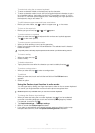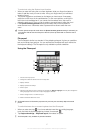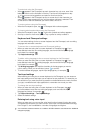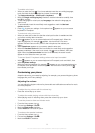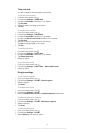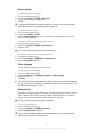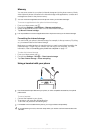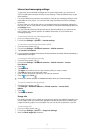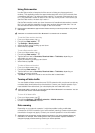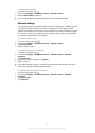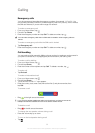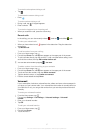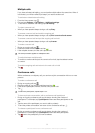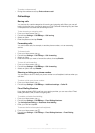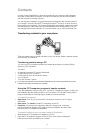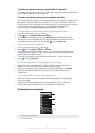Using Data monitor
Use the Data monitor to keep track of the amount of data your phone sends and
receives. This application tracks the approximate data traffic over 2G/3G networks from
a predefined start day. The values are reset monthly. For example, if the start day is set
to 15, the data traffic counter is reset on the 15th day of every month. The first time you
start the Data monitor, the start day is set to 1.
Get the Data monitor to alert you when the amount of transferred data reaches a certain
limit. You can set limits separately for sent data, received data and total data. You can
also activate the Data monitor as a widget on the Home screen.
Data amounts indicated are approximate. Please consult your service provider to verify actual
data usage.
Data sent or received over Wi-Fi® or Bluetooth™ connections is not tracked.
To set the Data monitor start day
1
From your Home screen, tap .
2
Find and tap Data monitor.
3
Tap Settings > Month period.
4
Adjust the start day by scrolling up and down.
5
When finished, tap OK.
To set a Data monitor alert
1
From your Home screen, tap .
2
Find and tap Data monitor.
3
Tap the bell icon next to Sent data, Received data or Total data, depending on
which alert you want to set.
4
Adjust the values by scrolling up and down.
5
When finished, tap OK.
To clear a Data monitor alert
1
From your Home screen, tap
.
2
Find and tap Data monitor.
3
Tap the bell icon next to Sent data, Received data or Total data, depending on
the alert you want to remove.
4
Tap Reset. The alert limit is reset to zero and the alert is deactivated.
Turning off data traffic
You can disable all data connections over 2G/3G networks with your phone to avoid any
unwanted data downloads and synchronisations. Contact your network operator if you
need detailed information about your subscription plan and data traffic costs.
When data traffic is turned off, you can still use Wi-Fi® and Bluetooth™ connections. You can
also send and receive multimedia messages.
To turn off all data traffic
1
From your Home screen, tap .
2
Find and tap Settings > Wireless & networks > Mobile networks.
3
Unmark the Data enabled checkbox.
Data roaming
Depending on your network operator, it might be possible to allow mobile data
connections via 2G/3G outside of your home network (roaming). Please note that data
transmission charges may apply. Contact your network operator for more information.
Applications may sometimes use the Internet connection in your home network without any
notification, for example, when sending search and synchronisation requests. Additional
charges may apply for data roaming. Consult your service provider.
34
This is an Internet version of this publication. © Print only for private use.