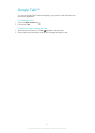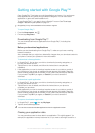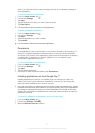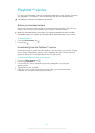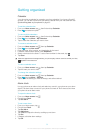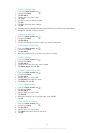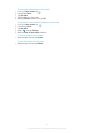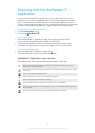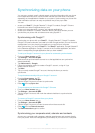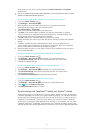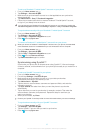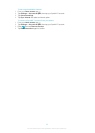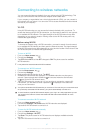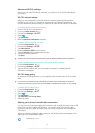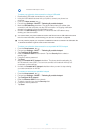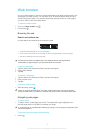Synchronizing data on your phone
You can sync contacts, email, calendar events, and other information with your phone
from multiple email accounts, synchronization services and other kinds of accounts,
depending on the applications installed on your phone. Synchronizing your phone with
other information sources is an easy and practical way to stay up to date.
You can:
• access your Gmail™ , Google Calendar™, Google™ contacts, Google™ Chrome
bookmarks and other Google services you use.
• access your corporate email, contacts, and calendar applications.
• access your Facebook™ contacts, calendar, albums, and other services you use.
• synchronize your phone with an Internet server using SyncML™.
Synchronizing with Google™
Synchronize your phone with your Gmail™ , Google Calendar™, Google™ contacts,
Google™ Chrome bookmarks, and data from other Google services you use. View and
manage them from your phone just as easily as you would from a computer.
After synchronizing, you can find Gmail™ in the Gmail™ application; Google Calendar™
in the Calendar application; Google™ contacts in the Contacts application; and other
data in corresponding Google applications that you have installed.
To set up a Google™ account in your phone for automatic synchronization
1
From your Home screen, tap .
2 Tap Settings > Accounts & sync.
3 Make sure that synchronization is turned on so that applications can synchronize
data automatically.
4 Tap Add account > Google.
5 Follow the registration wizard to create a Google™ account, or sign in if you
already have an account.
6 Tap Next.
7 Tap your newly created Google™ account, then tap the items you want to
synchronize.
To synchronize manually with your Google™ account
1
From the Home screen, tap .
2 Tap Settings > Accounts & sync.
3 Tap the Google™ account you want to synchronize.
4
Press , then tap Sync now.
To synchronize your browser with Google™ Chrome
1
From your Home screen, tap .
2 Tap Settings > Accounts & sync.
3 Tap the Google™ account, then mark the relevant checkbox to synchronize the
browser.
To remove a Google™ account from your phone
1
From your Home screen, tap .
2 Tap Settings > Accounts & sync.
3 Tap the Google™ account you want to remove from the accounts list.
4
Press , then tap Remove account.
5 Tap Remove account again to confirm.
Synchronizing your corporate email, calendar and contacts
Access your corporate email messages, calendar appointments and contacts directly
from your phone. View and manage them just as easily as you would from a computer.
63
This is an Internet version of this publication. © Print only for private use.