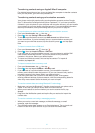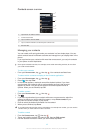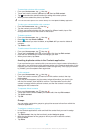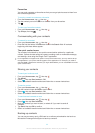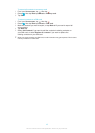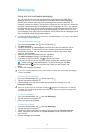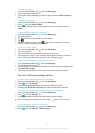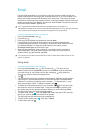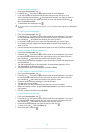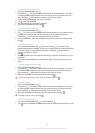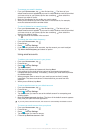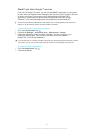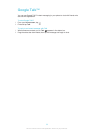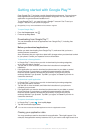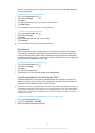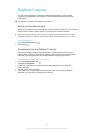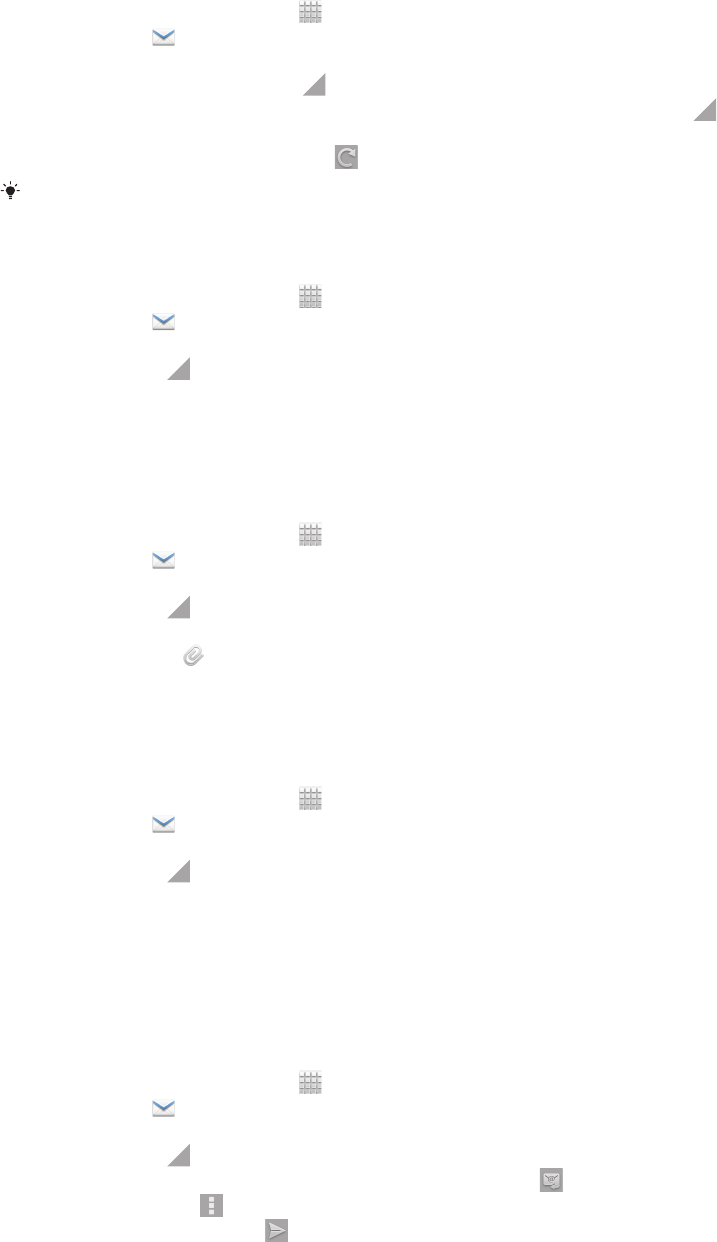
To receive email messages
1
From your Home screen, tap .
2
Find and tap . The inbox of your default email account appears.
3
If you want to check another email account that you have set up on your
phone, tap the bar containing , then select the account you want to check. If
you want to check all your email accounts at once, tap the bar containing ,
then tap Combined view.
4
To download new messages, tap .
If you have set up a corporate email account, you can set the check frequency to Automatic
(Push).
To read your email messages
1
From your Home screen, tap .
2
Find and tap . The inbox of your default email account appears. If you want
to check another email account that you have set up on your phone, tap the
bar containing , and select the account you want to check.
3
In the email inbox, scroll up or down and tap the email you want to read.
4
In the body text field, spread two fingers apart, or pinch them together, to
zoom in or out.
5
Use the forward and backward arrows to read your next or previous message.
To view an email message attachment
1
From your Home screen, tap .
2
Find and tap . The inbox of your default email account appears. If you want
to check another email account that you have set up on your phone, tap the
bar containing , then select the account you want to check.
3
Find and tap the desired message in your email inbox. Emails with attachments
are identified by .
4
Tap the attachment tab in the email body. All attachments appear in a list.
5
Tap Load below an attachment item.
6
When the attachment is downloaded, tap View or Save.
To save a sender's email address to your contacts
1
From your Home screen, tap .
2
Find and tap . The inbox of your default email account appears. If you want
to check another email account that you have set up on your phone, tap the
bar containing , then select the account you want to check.
3
Find and tap the desired message in your email inbox.
4
Tap the name of the sender.
5
Tap OK when you are prompted to add the name to your contacts.
6
Select an existing contact, or tap Create new contact if you want to create a
new contact.
7
Edit the contact information and tap Done.
To reply to an email message
1
From your Home screen, tap .
2
Find and tap . The inbox of your default email account appears. If you want
to check another email account that you have set up on your phone, tap the
bar containing , then select the account you want to check.
3
Find and tap the message you want to reply to, then tap .
4
To reply to all, tap , then tap Reply all.
5
Enter your reply, then tap .
49
This is an Internet version of this publication. © Print only for private use.