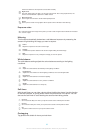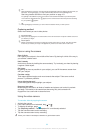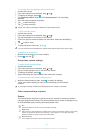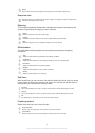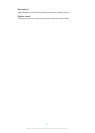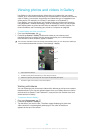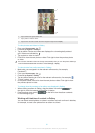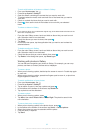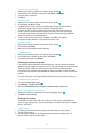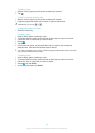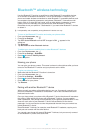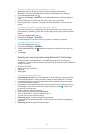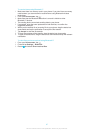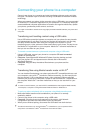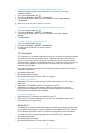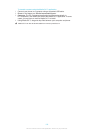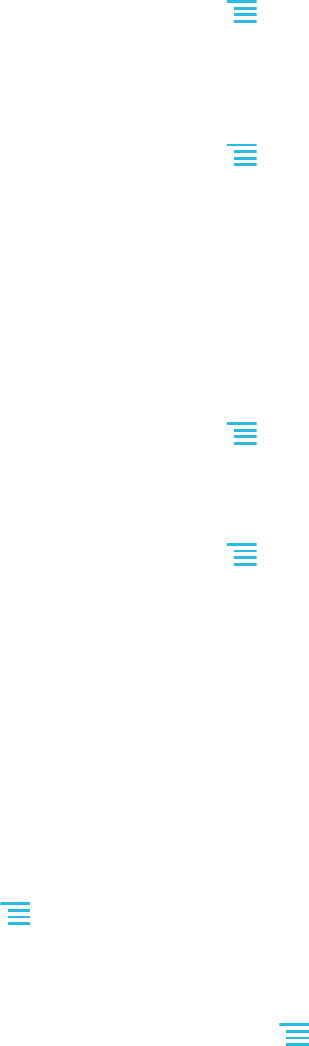
To use a photo as wallpaper
1
When you are viewing a photo in the photo viewer, press .
2
In the toolbar at the bottom of the screen, tap Set as > Wallpaper.
3
Crop the photo, if required.
4
Tap Save.
To crop a photo
1
When you are viewing a photo in the photo viewer, press .
2
In the toolbar, tap More > Crop.
3
To adjust the crop frame, touch and hold the edge of the crop frame. When
crop arrows appear, drag inward or outward to resize the frame.
4
To resize all sides of the crop frame at the same time, touch and hold one of
the four corners to make the arrows appear, then drag the corner accordingly.
5
To move the crop frame to another area of the photo, touch and hold inside the
frame, then drag it to the desired position.
6
To save a copy of the photo as you cropped it, tap Save. The original
uncropped version remains on your phone's memory card.
To share a photo
1
When you are viewing a photo in the photo viewer, press .
2
In the toolbar, tap Share.
3
Select one of the available transfer methods.
To delete a photo
1
When you are viewing a photo in the photo viewer, press .
2
In the toolbar at the bottom of the screen, tap Delete.
3
In the dialog that opens, tap Delete.
Viewing your photos on a map
If you enable location detection when taking photos, you can use the information
gathered at a later stage. For example, you can view your photos on a map and show
friends and family where you were when you took the photo. Adding location
information is also referred to as geotagging. When you enable location detection,
you can select to use either GPS satellites or wireless networks, or both, to find your
position.
For more information, see Using location services to find your position on page 101
To enable location detection
1
From your Home screen, press .
2
Tap Settings > Location services.
3
Mark the GPS satellites and/or Google's location service checkboxes.
To view geotagged photos on a map
1
When you are viewing a photo that you have geotagged, press .
2
Tap More > Show on map.
Working with videos
Use Gallery to watch videos that you’ve taken with the camera, downloaded, or
copied to your memory card. You can also share your videos with friends, or upload
them to YouTube™.
To play a video
1
In Gallery, browse to the album containing the video that you want to play.
2
Tap the video to play it.
3
If the playback controls are not displayed, tap the screen to display them. To
hide the controls, tap the screen again.
93
This is an Internet version of this publication. © Print only for private use.