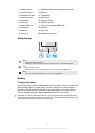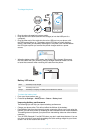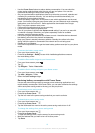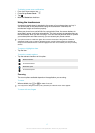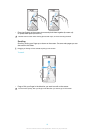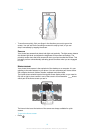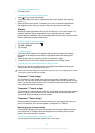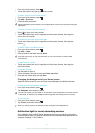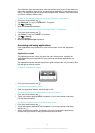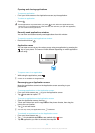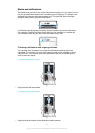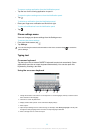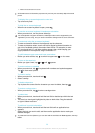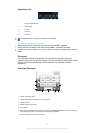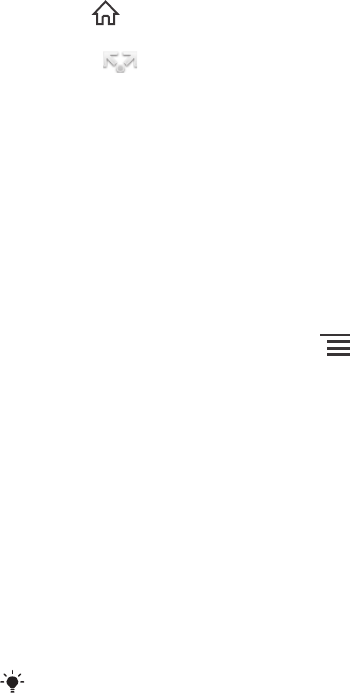
To browse the Home screen
•
Flick right or left.
To share an item from your Home screen
1
Press to open your Home screen.
2
Touch and hold an item until it magnifies and the phone vibrates, then drag the
item to .
3
Select an option and confirm, if necessary. You can now share the applications
and widgets you like with your friends so they can download and use them.
Widgets
Widgets are small applications that you can use directly on your Home screen. For
example, the Music player widget allows you to start playing music directly.
Some widgets are resizable, so you can expand them to view more content or shrink
them to save space on your Home screen.
To add a widget to the Home screen
1
From your Home screen, press
.
2
Tap Add > Widgets.
3
Tap a widget.
To resize a widget
1
Touch and hold a widget until it magnifies and the phone vibrates, then release
the widget. If the widget can be resized, a highlighted frame and resizing dots
appear.
2
Drag the dots inward or outward to shrink or expand the widget.
3
To confirm the new size of the widget, tap anywhere on the Home screen.
To get an overview of all widgets on your Home screen
•
Pinch on any area of your Home screen. All widgets from different parts of your
Home screen are now displayed in one view.
When all Home screen widgets are combined in one view, tap on any widget to go to the part
of the Home screen containing that widget.
Timescape™ Feed widget
The Timescape™ Feed widget shows all your most recent Timescape™ events in
one view. You can flick up or down within the widget to view the full content of every
event. You can also tap an event to view its content in fullscreen format or react to it
using comments, likes and retweets.
Timescape™ Friends widget
The Timescape™ Friends widget notifies you of the latest social networking activities
related to you and your friends. You can view all activities and communicate with
your friends using comments, likes and retweets.
Timescape™ Share widget
Share your status through one of the services that you have logged into from your
phone. For example, you can post updates on Facebook™ or Twitter™.
Rearranging your Home screen
Customise the appearance of your Home screen and change the features that you
can access from it. Change the screen background, move items around, create
folders, and add shortcuts to contacts.
To open the options menu of your Home screen
You can open the Home screen options menu in two ways:
20
This is an Internet version of this publication. © Print only for private use.