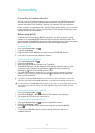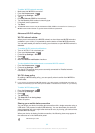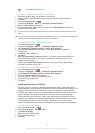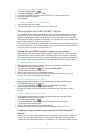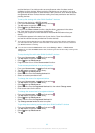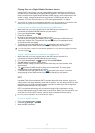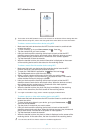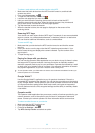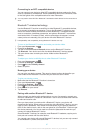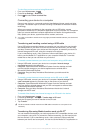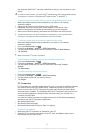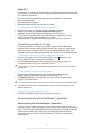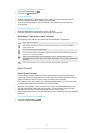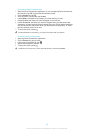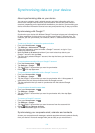Connecting to an NFC compatible device
You can connect your device to other NFC compatible devices produced by Sony,
such as a speaker or a headphone. When establishing this kind of connection, refer
to the User guide of the compatible device for more information.
You may need to have Wi-Fi® or Bluetooth™ activated on both devices for the connection to
work.
Bluetooth™ wireless technology
Use the Bluetooth™ function to send files to other Bluetooth™ compatible devices,
or to connect to handsfree accessories. Turn on the Bluetooth™ function in your
device and create wireless connections to other Bluetooth™ compatible devices
such as computers, handsfree accessories, and phones. Bluetooth™ connections
work better within 10 metres (33 feet), with no solid objects in between. In some
cases you have to manually pair your device with other Bluetooth™ devices.
Interoperability and compatibility among Bluetooth™ devices can vary.
To turn on the Bluetooth™ function and make your device visible
1
From your Home screen, tap .
2
Find and tap Settings.
3
Tap the on-off switch beside Bluetooth to turn on the Bluetooth™ function.
4
Tap Bluetooth. Your device and a list of available Bluetooth™ devices appear.
5
Tap your device name to make your device visible to other Bluetooth™
devices.
To adjust your device's visibility time to other Bluetooth™ devices
1
From your Home screen, tap
.
2
Find and tap Settings > Bluetooth.
3
Press and select Visibility timeout.
4
Select an option.
Naming your device
You can give your device a name. This name is shown to other devices after you
have turned on the Bluetooth™ function and your device is set to visible.
To give your device a name
1
Make sure that the Bluetooth™ function is turned on.
2
From your Home screen, tap .
3
Find and tap Settings > Bluetooth.
4
Press
and select Rename phone.
5
Enter a name for your device.
6
Tap Rename.
Pairing with another Bluetooth™ device
When you pair your device with another device, you can, for example, connect your
device to a Bluetooth™ headset or a Bluetooth™ car kit and use these other devices
to make and receive calls.
Once you have paired your device with a Bluetooth™ device, your device will
remember this pairing. When pairing your device with a Bluetooth™ device, you may
need to enter a passcode. Your device will automatically try the generic passcode
0000. If this does not work, refer to the user guide for your Bluetooth™ device to get
the device passcode. You do not need to re-enter the passcode the next time you
connect to a paired Bluetooth™ device.
Some Bluetooth™ devices, for example, most Bluetooth™ headsets, require you to
both pair and connect with the other device.
You can pair your device with several Bluetooth™ devices, but you can only connect
to one Bluetooth™ profile at the same time.
97
This is an Internet version of this publication. © Print only for private use.