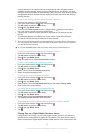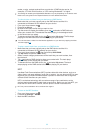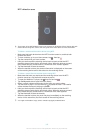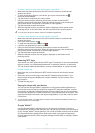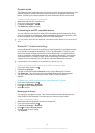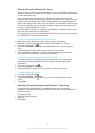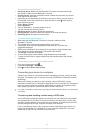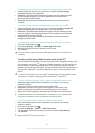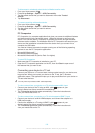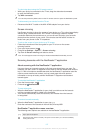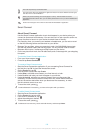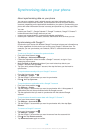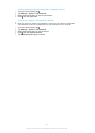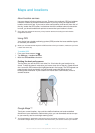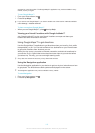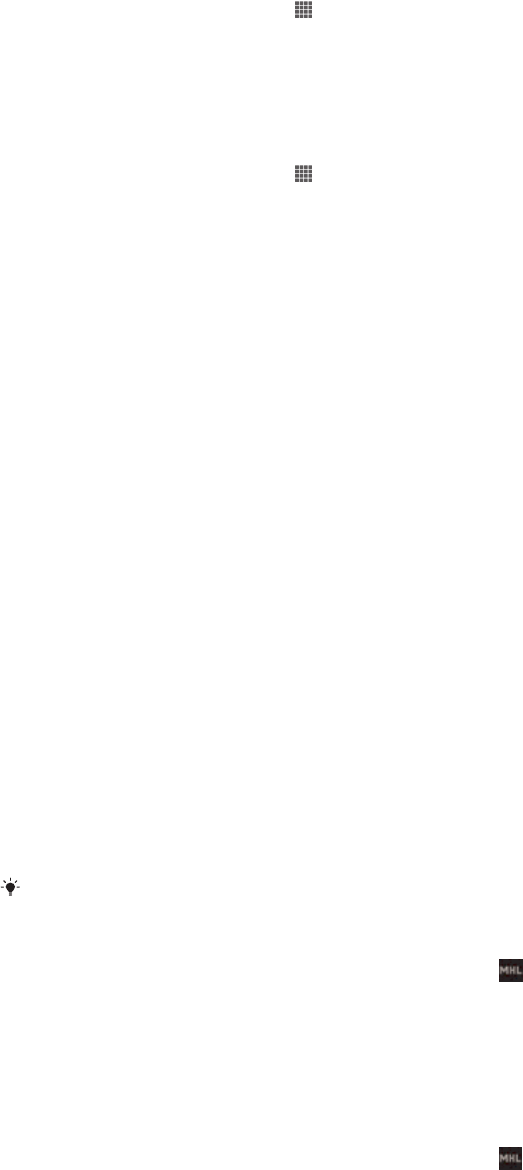
To disconnect a wirelessly paired device in Media transfer mode
1
From your Home screen, tap .
2
Find and tap Settings > Xperia™ > USB Connectivity.
3
Tap the paired device that you want to disconnect from under Trusted
devices.
4
Tap Disconnect.
To remove a pairing with another device
1
From your Home screen, tap .
2
Find and tap Settings > Xperia™ > USB Connectivity.
3
Tap the paired device that you want to remove.
4
Tap Forget.
PC Companion
PC Companion is a computer application that gives you access to additional features
and services which help you transfer music, video and pictures to and from your
device. You can also use PC Companion to update your device and get the latest
software version available. The installation files for PC Companion are saved on your
device and the installation is launched from the device when you connect it to a
computer via USB cable.
You need an internet connected computer running one of the following operating
systems to use the PC Companion application:
•
Microsoft® Windows® 7
•
Microsoft® Windows Vista®
•
Microsoft® Windows® XP (Service Pack 3 or higher)
To start PC Companion
1
Make sure that PC Companion is installed on your PC.
2
Open the PC Companion application on the PC, then click Start to open one of
the features that you want to use.
Connecting your device to a TV set
Connect your device to a TV set and start viewing content saved in your device on a
larger screen. When you connect your device to the TV set, the TV launcher
application opens. This application helps you to play media files from your device on
TVs and other devices.
You may have to purchase an MHL cable separately.
To view content from your device on a TV which supports MHL input
1
Connect your device to the TV using an MHL cable. appears in your
device's status bar after a connection is established.
2
The TV launcher application starts automatically. Follow the instructions to
view your media files on the TV.
To view content from your device on a TV which supports HDMI™ input
1
Connect your device to an MHL-HDMI adaptor, and connect the adaptor to a
USB power supply.
2
Connect the adaptor to a TV using a HDMI™ cable.
appears in your
device's status bar after a connection is established.
3
The TV launcher application starts automatically. Follow the instructions to
view your media files on the TV.
106
This is an Internet version of this publication. © Print only for private use.