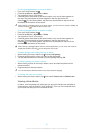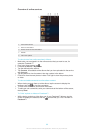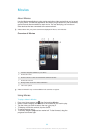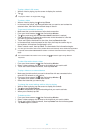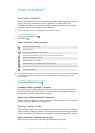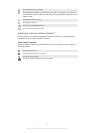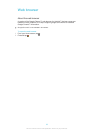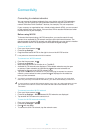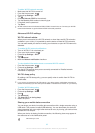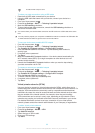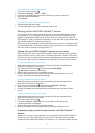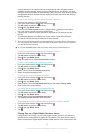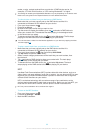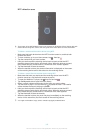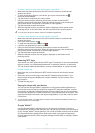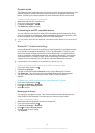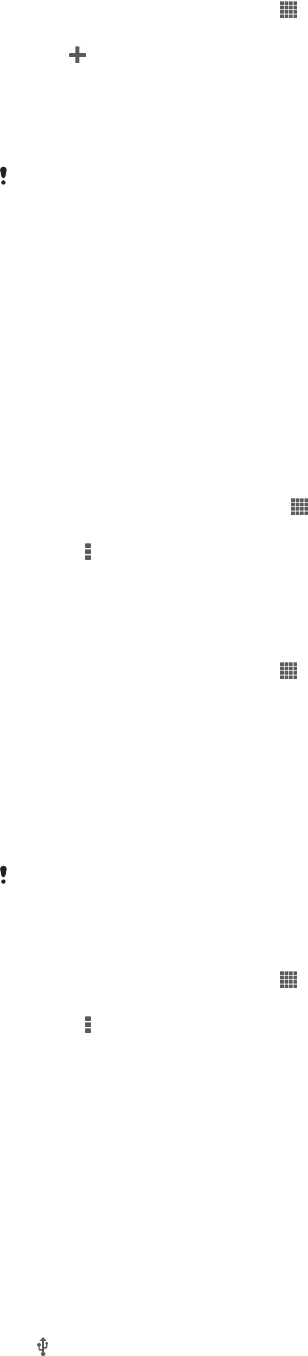
To add a Wi-Fi® network manually
1
Make sure that Wi-Fi® is turned on.
2
From the Home screen, tap .
3
Find and tap Settings > Wi-Fi .
4
Tap .
5
Enter the Network SSID for the network.
6
Tap the Security field to select a security type.
7
If required, enter a password.
8
Tap Save.
Wi-Fi® network name is indicated as SSID, ESSID, Access Point, etc. Contact your Wi-Fi®
network administrator to get the Network SSID name and password.
Advanced Wi-Fi® settings
Wi-Fi® network status
When you are connected to a Wi-Fi® network or when there are Wi-Fi® networks
available in your vicinity, it is possible to see the status of these Wi-Fi® networks.
You can also enable your device to notify you whenever an open Wi-Fi® network is
detected.
To enable Wi-Fi® network notifications
1
Turn on Wi-Fi®, if it is not already on.
2
From your Home screen, tap
.
3
Find and tap Settings > Wi-Fi.
4
Press .
5
Tap Advanced.
6
Mark the Network notification checkbox.
To view detailed information about a connected Wi-Fi® network
1
From the Home screen, tap .
2
Find and tap Settings > Wi-Fi.
3
Tap the Wi-Fi® network that you are currently connected to. Detailed network
information is displayed.
Wi-Fi® sleep policy
By adding a Wi-Fi® sleep policy, you can specify when to switch from Wi-Fi® to
mobile data.
If you are not connected to a Wi-Fi® network, your device uses a mobile data connection to
access the Internet (if you have set up and enabled a mobile data connection on your device).
To add a Wi-Fi® sleep policy
1
From the Home screen, tap
.
2
Find and tap Settings > Wi-Fi.
3
Press .
4
Tap Advanced.
5
Tap Keep Wi-Fi on during sleep.
6
Select an option.
Sharing your mobile data connection
You can share your device's mobile data connection with a single computer using a
USB cable. This process is called USB tethering. You can also share your device's
data connection with up to eight other devices at once, by turning your device into a
portable Wi-Fi® hotspot.
When your device is sharing its data connection, the following icons may appear in
the status bar or in the Notification panel:
USB tethering is active
95
This is an Internet version of this publication. © Print only for private use.