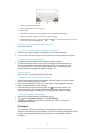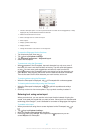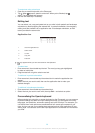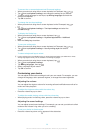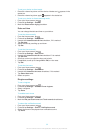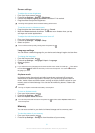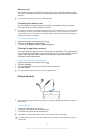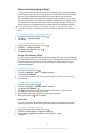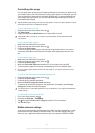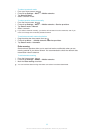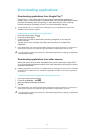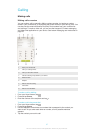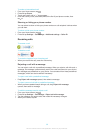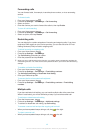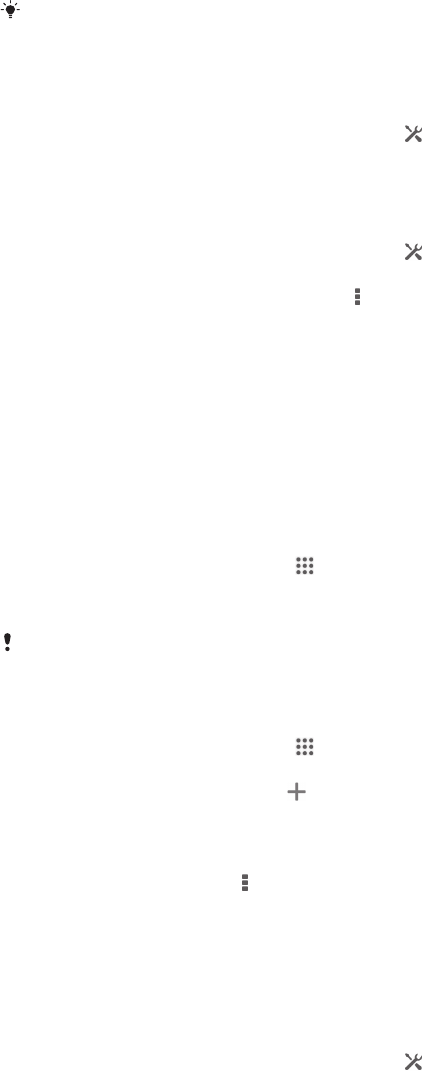
Internet and messaging settings
To access the Internet and to send multimedia messages, you must have a mobile
data connection and the correct settings, also known as APN (Access Point Name)
settings. The APN identifies the network that a mobile device can connect to.
You can usually download Internet and messaging settings when you set up your
device for the first time with a SIM card inserted. In other cases, the settings may be
pre-installed. If not, you can download or add the settings manually. Contact your
network operator for detailed information about Internet and messaging settings.
If you cannot access the Internet, have no data connection, or cannot send or receive
multimedia messages, try deleting all Internet and messaging settings and then add them
again.
To download Internet and messaging settings
1
Drag the status bar downwards, then tap .
2
Tap More… > Internet settings.
3
Tap Accept.
To reset the default Internet settings
1
Drag the status bar downwards, then tap .
2
Tap More… > Mobile networks.
3
Tap Access Point Names, then tap
.
4
Tap Reset to default.
Access Point Names (APNs)
An APN is used to establish data connections between your device and the Internet.
The APN defines which type of IP address to use, which security methods to invoke,
and which fixed-end connections to use. Checking the APN is useful when you
cannot access the Internet, have no data connection, or cannot send or receive
multimedia messages.
To view the current APN
1
From your Home screen, tap .
2
Find and tap Settings > More… > Mobile networks.
3
Tap Access Point Names.
If you have several available connections, the active network connection is indicated by a
marked button.
To add Internet settings manually
1
From your Home screen, tap .
2
Find and tap Settings > More… > Mobile networks.
3
Tap Access Point Names >
.
4
Tap Name and enter the name of the network profile that you want to create.
5
Tap APN and enter the access point name.
6
Enter all other information required by your network operator.
7
When you're done, tap , then tap Save.
Usage info
For quality purposes, Sony Mobile collects anonymous bug reports and statistics
regarding your device. None of the information gathered includes personal data.
To allow the sending of usage info
1
Drag the status bar downwards, then tap .
2
Find and tap About phone > Usage info settings.
3
Mark the Send usage info checkbox if it is not already marked.
4
Tap Agree.
33
This is an Internet version of this publication. © Print only for private use.