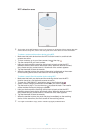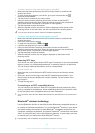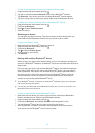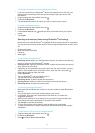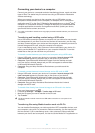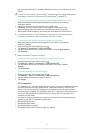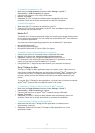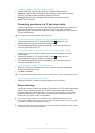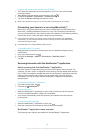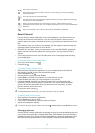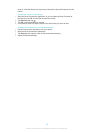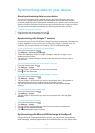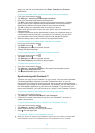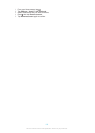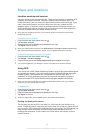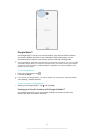To mirror the screen of your device on a TV screen
1
TV: Follow the instructions in the User guide for your TV to turn on the screen
mirroring function.
2
Your device: Drag the status bar downwards, then tap .
3
Find and tap Xperia™ Connectivity > Screen mirroring.
4
Tap Turn on Screen mirroring and select a device.
When using screen mirroring, do not cover the Wi-Fi antenna area of your device.
Connecting your device in a car using MirrorLink™
MirrorLink™ is a protocol that lets your device communicate via USB cable with a
MirrorLink™ certified infotainment system in a car. Once everything is hooked up,
you can use the buttons in the centre console or the buttons on the steering wheel to
control your device, which also gets charged during connection.
If the connection between your device and the infotainment system is not established
successfully, you may need to start MirrorLink™ manually or check if the USB ports are
connected correctly by cable.
Protected data is not made available via MirrorLink™.
To start MirrorLink™ manually
1
Make sure that your device is connected to the car infotainment system using
a USB cable.
2
From your Home screen, tap
.
3
Find and tap Settings > Xperia™ Connectivity > Start MirrorLink™.
4
Tap OK.
Scanning barcodes with the NeoReader™ application
About scanning with the NeoReader™ application
Use your device as a barcode scanner to find out more about items you scan. For
example, you see a coat in a magazine ad and want to find the nearest retail outlet to
buy it. If the ad contains a readable barcode, the NeoReader™ application uses this
code to access mobile web content, such as a web page with more product
information or a map of nearby outlets. NeoReader™ supports most standard
barcode types.
To start the NeoReader™ application
1
From the Home screen, tap .
2
Find and tap NeoReader™.
To scan a barcode
1
When the NeoReader™ application is open, hold your device over the barcode
until the complete barcode is visible in the viewfinder.
2
Your device automatically scans the barcode, and vibrates when the barcode
is recognised.
To enter a barcode manually
1
When the NeoReader™ application is open, tap .
2
Enter the numbers of the barcode in the text field, then tap GO!.
NeoReader™ application menu overview
The following menu options are available in the NeoReader™ application:
98
This is an Internet version of this publication. © Print only for private use.