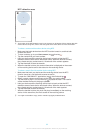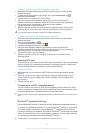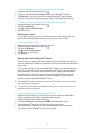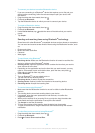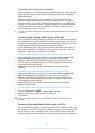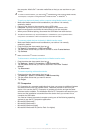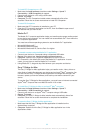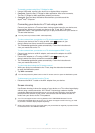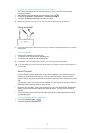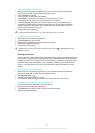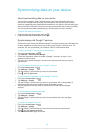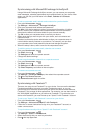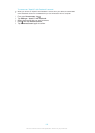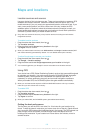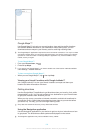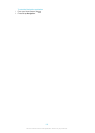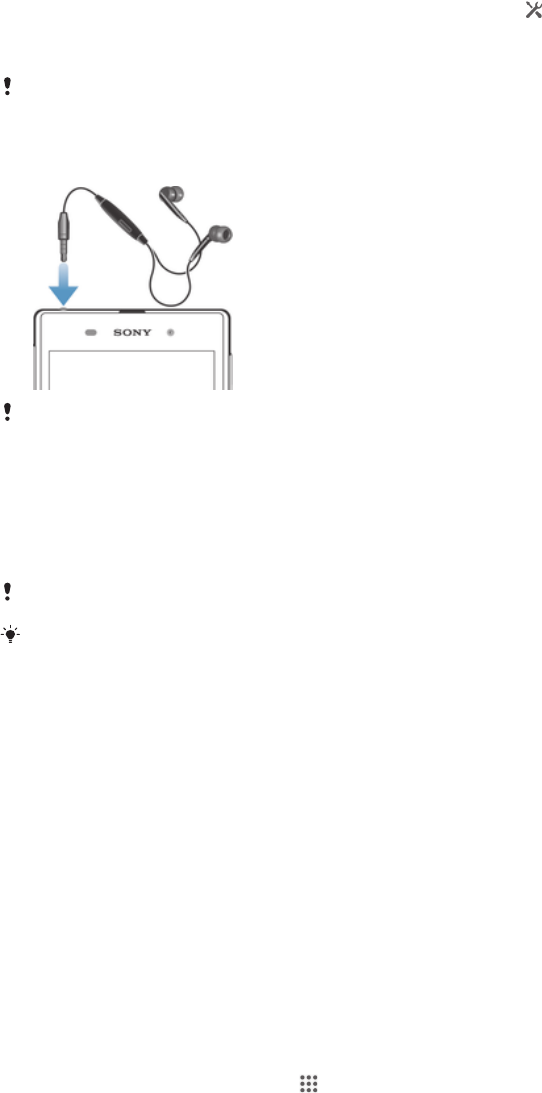
To mirror the screen of your device on a TV screen
1
TV: Follow the instructions in the User guide for your TV to turn on the screen
mirroring function.
2
Your device: Drag the status bar downwards, then tap .
3
Find and tap Xperia™ Connectivity > Screen mirroring.
4
Tap Turn on Screen mirroring and select a device.
When using screen mirroring, do not cover the Wi-Fi antenna area of your device.
Using a headset
Use the accessories provided with your device, or other compatible accessories, for optimal
performance.
To use a headset
1
Connect the headset to your device.
2
To answer a call, press the call handling key.
3
To end the call, press the call handling key.
If a headset is not included with the device, you may purchase one separately.
If you are listening to music, the music stops when you answer a call and resumes after you
end the call.
Smart Connect
Use the Smart Connect application to set what happens in your device when you
connect or disconnect an accessory. You can also use Smart Connect to set a
specific action or a group of actions to launch on your device at certain times of the
day.
For example, when you connect your headset, you can create an event so that the
following actions are launched on your device:
•
Between 7am and 9am, when you commute to work, the "WALKMAN" application
starts, and the web browser opens the morning paper. The ring volume is set to
vibrate.
•
On the way back from work, the FM radio starts, and a notes app opens showing
your shopping list.
To start the Smart Connect application
1
From your Home screen, tap .
2
Find and tap Smart Connect.
98
This is an Internet version of this publication. © Print only for private use.