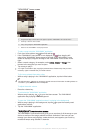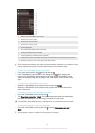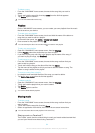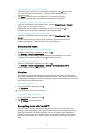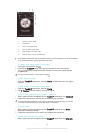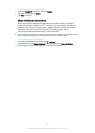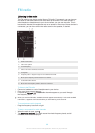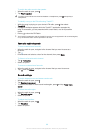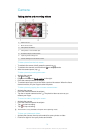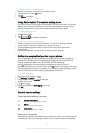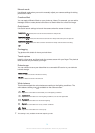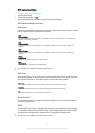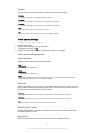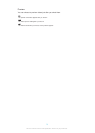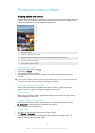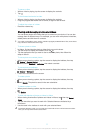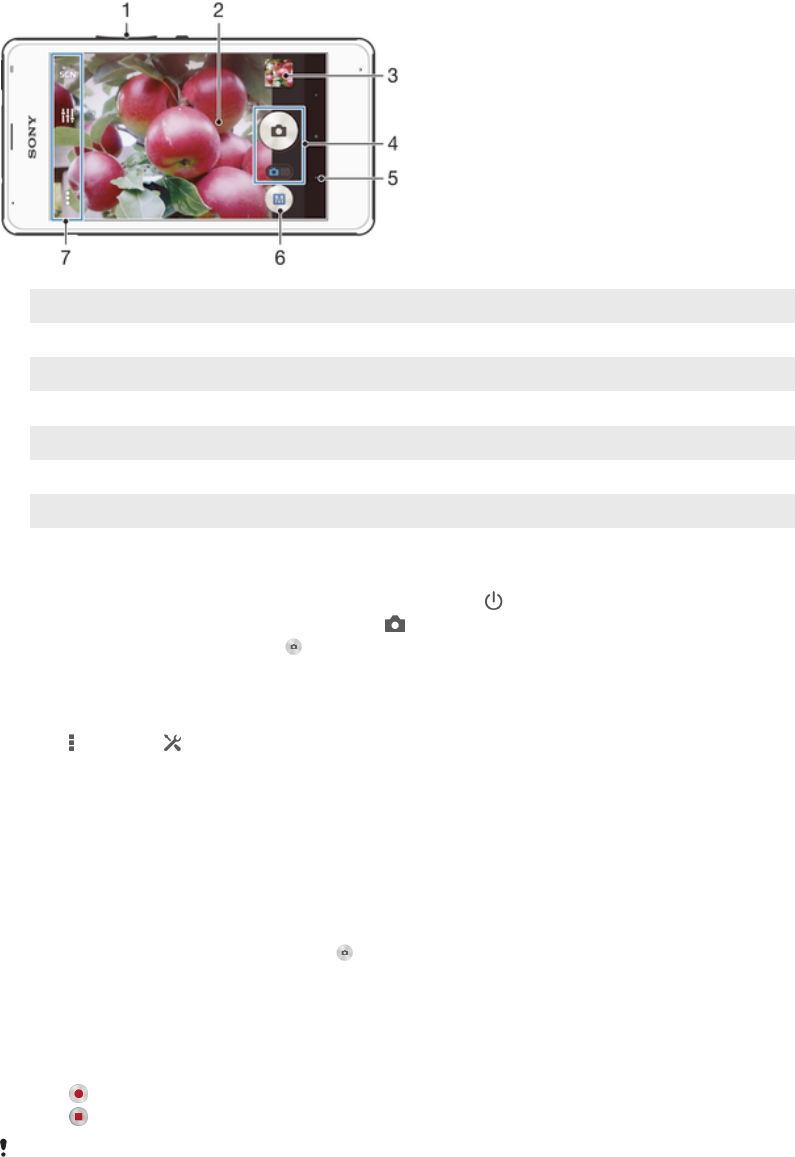
Camera
Taking photos and recording videos
1 Zoom in or out
2 Main camera screen
3 View photos and videos
4 Take photos or record video clips
5 Go back a step or exit the camera
6 Capturing mode settings icon
7 Camera settings icon and shortcut icons
To take a photo from the lock screen
1
To activate the screen, briefly press the power key .
2
To activate the camera, touch and hold
and drag upwards.
3
After the camera opens, tap .
To take a photo by touching the screen
1
Activate the camera.
2
Tap
, then tap .
3
Drag the slider beside Touch capture to the right.
4
Point the camera towards the subject.
5
To activate auto focus, touch and hold a spot on the screen. When the focus
frame turns blue, lift your finger to take the photo.
To take a photo by tapping the on-screen camera button
1
Activate the camera.
2
Point the camera towards the subject.
3
Tap the on-screen camera button
. The photo is taken as soon as you
release your finger.
To record a video by tapping the screen
1
Activate the camera.
2
Point the camera towards the subject.
3
Tap
to start recording.
4
Tap
to stop recording.
This function is only available in
Superior auto capturing mode.
To view your photos and videos
1
Activate the camera, then tap a thumbnail to open a photo or video.
2
Flick left or right to view your photos and videos.
70
This is an Internet version of this publication. © Print only for private use.