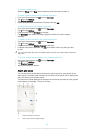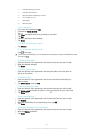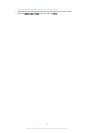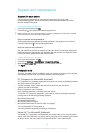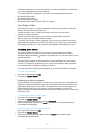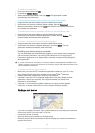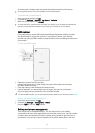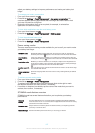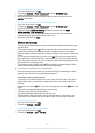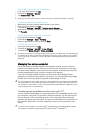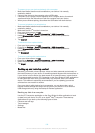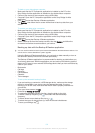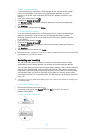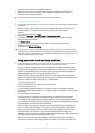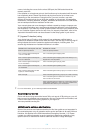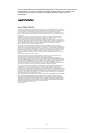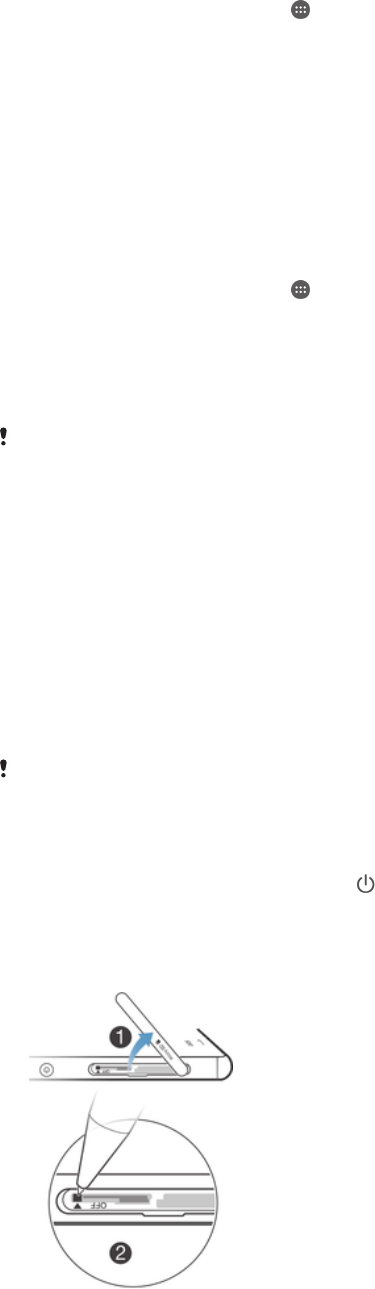
To back up content manually
1
If you are backing up content to a USB storage device, make sure the storage
device is connected to your device using the appropriate cable. If you are
backing up to an SD card, make sure the SD card is properly inserted in your
device.
2
From your Home screen, tap .
3
Find and tap Backup & Restore.
4
Tap Manual backup, then select a backup destination and the data types that
you want to back up.
5
Tap Continue.
6
When the data is backed up, tap Finish.
To restore backed up content
1
If you are restoring content from a USB storage device, make sure the storage
device is connected to your device using the appropriate cable. If you are
restoring content from an SD card, make sure the SD card is properly inserted
in your device.
2
From your Home screen, tap
.
3
Find and tap Backup & Restore.
4
Tap Restore data now, then select a restore source and the data types that you
want to restore.
5
Tap Continue.
6
When the content is restored, tap Finish.
Remember that any changes you make to your data and settings after you create a backup will
get deleted during a restore procedure.
Restarting and resetting
You can force your device to restart or shut down in situations where it stops
responding or won't restart normally. No settings or personal data get deleted.
You can also reset your device to its original factory settings, with or without deleting
some of your personal data, such as music and pictures. This action is sometimes
necessary if your device stops functioning properly, but note that if you want to keep
any important data, you have to first back up this data to a memory card or other
non-internal memory. For more information, see
Backing up and restoring content
on
page 130.
Your device may fail to restart if the battery level is low. Connect your device to a charger and
try restarting again.
To force your device to restart
1
Press and hold down the power key .
2
In the menu that opens, tap Restart, then tap OK to confirm. The device
restarts automatically.
To force the device to shut down
132
This is an Internet version of this publication. © Print only for private use.