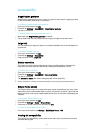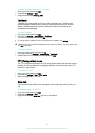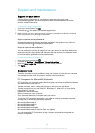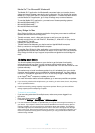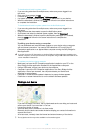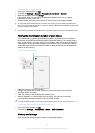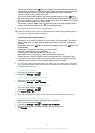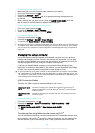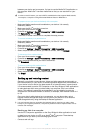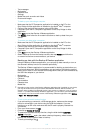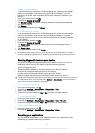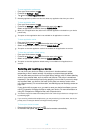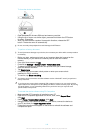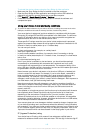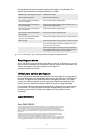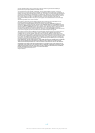•
Text messages
•
Bookmarks
•
Calendar data
•
Settings
•
Media files such as music and videos
•
Photos and images
To back up your data using a computer
1
Make sure that the PC Companion application is installed on the PC or the
Sony Bridge for Mac application is installed on the Apple
®
Mac
®
computer.
2
Connect your device to the computer using a USB cable.
3
Computer: Open the PC Companion application or the Sony Bridge for Mac
application.
4
Click Start to start the
Backup & Restore
application.
5
Tap Backup, then follow the on-screen instructions to back up data from your
device.
To restore your data using a computer
1
Make sure that the PC Companion application is installed on the PC or the
Sony Bridge for Mac application is installed on the Apple
®
Mac
®
computer.
2
Connect your device to the computer using a USB cable.
3
Computer: Open the PC Companion application or the Sony Bridge for Mac
application.
4
Click Start to start the
Backup & Restore
application.
5
Select a backup file from the backup records, then tap Restore and follow the
on-screen instructions to restore data to your device.
Backing up data with the Backup & Restore application
Using the Backup & Restore application, you can back up data manually or turn on
the automatic backup function to save data periodically.
The Backup & Restore application is recommended for backing up data before you
do a factory data reset. With this application you can back up the following types of
data to an SD card or to an external USB storage device that you have connected by
the USB Host adapter to your device:
•
Bookmarks
•
System settings
•
Contacts
•
Conversations
•
Calendar data
•
Media files
Depending on the version of the Backup & Restore application that’s installed on your device,
you may not be able to back up and restore data between different Android versions, for
example, when updating from Android version 4.4 to version 5.0. However, if you are running
version 1.1 (or later) of the Backup & Restore application, you can restore your data between
such updates. You can check the version of the Backup & Restore application under Settings
> Apps > All > Backup & restore.
To set up the automatic backup function
1
If you are backing up content to a USB storage device, make sure the storage
device is connected to your device using the USB Host adapter. If you are
backing up to an SD card, make sure that the SD card is properly inserted into
your device.
2
From your Home screen, tap
.
3
Find and tap Backup & Restore.
4
To enable the automatic backup function, drag the slider beside Automatic
backup to the right.
5
Tap Automatic backup again, then select a backup frequency, where to save
backup files, and the types of data to back up.
6
To save your settings, tap
.
141
This is an Internet version of this publication. © Print only for private use.