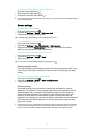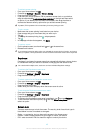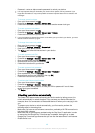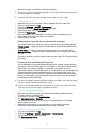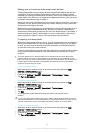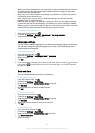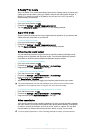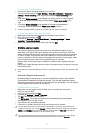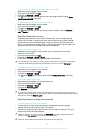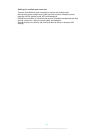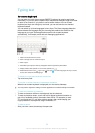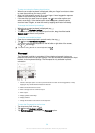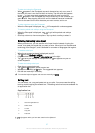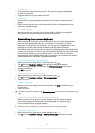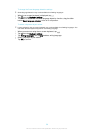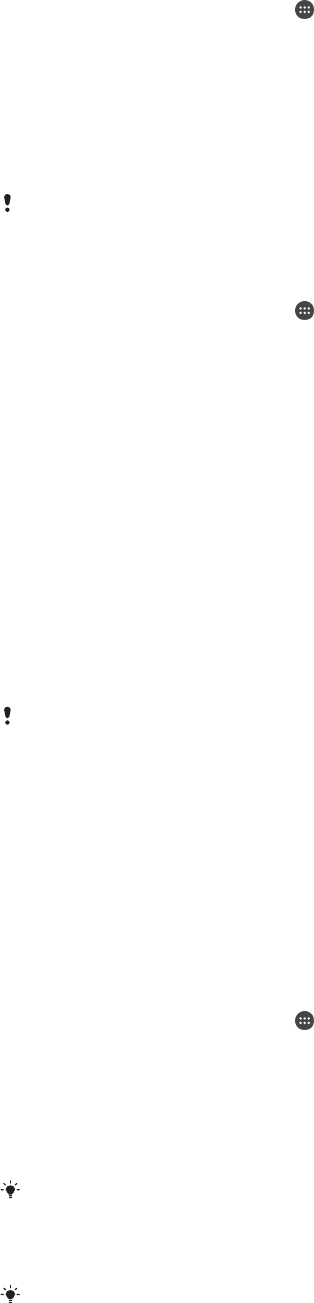
To use a noise cancelling headset
1
Connect the noise cancelling headset to your device.
2
From your Home screen, tap > Settings > Sound & notification > Accessory
settings > Noise canceling, then drag the slider beside Noise canceling to the
right.
3
If you want Noise canceling to be enabled only during music or video playback
or when the screen is active, drag the slider beside Power save mode to the
right.
4
If you want Noise canceling to be enabled for as long as the headset is
connected, drag the slider beside Power save mode to the left.
A noise cancelling headset may not be included with your device at purchase.
To adjust the settings to the noise environment
1
Make sure a noise cancelling headset is connected to your device.
2
From your Home screen, tap
.
3
Find and tap Settings > Sound & notification > Accessory settings > Noise
canceling > Noise environment.
4
Select the relevant noise environment type, then tap OK.
Multiple user accounts
Your device supports multiple user accounts so that different users can log in
separately to the device and use it. Multiple user accounts work well in situations
where you share the same device with other people or lend your device to someone
to use for a while. The user who sets up the device for the first time becomes the
owner of the device. Only the owner can manage the accounts of other users. Apart
from the owner account, there are two different types of accounts:
•
Regular User: This account type is suitable for someone who regularly uses your
device.
•
Guest User: Enable the guest account option for someone who just wants to use your
device temporarily.
Some features are only available to the owner. For example, only the owner can access the SD
card.
About the Regular User account
By adding Regular User accounts, you can allow different users to have different
home screens, wallpapers and general settings. They also get separate access to
applications and memory storage for files such as music and photos. You can add up
to three regular user accounts on your device.
To add a regular user account
1
Make sure you are logged in as the owner, that is, the user who set up the
device for the first time.
2
From your Home screen, tap
.
3
Find and tap Settings > Users > Add user.
4
Tap OK. The new account is created.
5
Tap Set up now. The screen locks and an icon representing the newly added
user appears in the top right corner.
6
Unlock the screen by swiping upwards.
7
Follow the on-screen instructions to set up the account for the user.
In cases where the person using the new account wants to set up the account but is not
available at the time, you can tap Not now in step 5. When the user is ready, they can select
Users under Settings and see the new account, which appears as New user. Just tap the
account and follow the instructions to finish setting it up.
You can also add a regular user account from the status bar on any screen. Just drag the
status bar downwards using two fingers and tap the user icon, then tap Add user.
52
This is an Internet version of this publication. © Print only for private use.