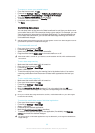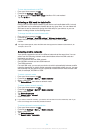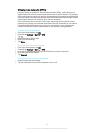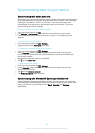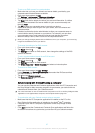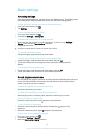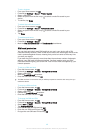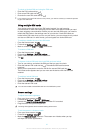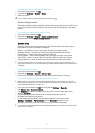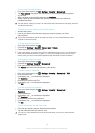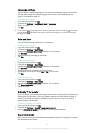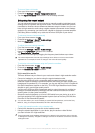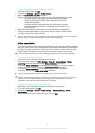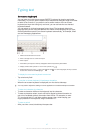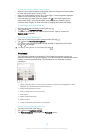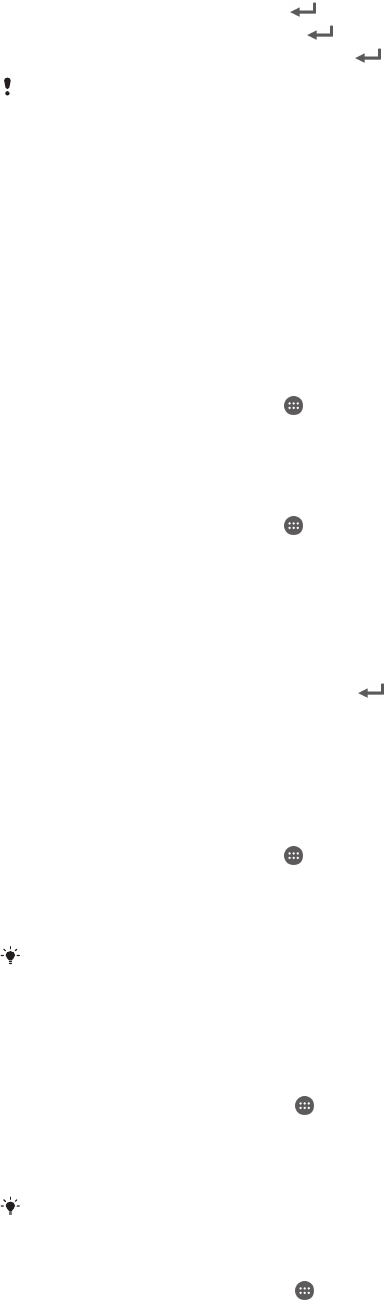
To unlock a blocked SIM card using the PUK code
1
Enter the PUK code and tap .
2
Enter a new PIN code and tap .
3
Re-enter the new PIN code and tap .
If you enter an incorrect PUK code too many times, you need to contact your network operator
to get a new SIM card.
Using multiple SIM cards
Your device works with one or two SIM cards inserted. You get incoming
communication to both SIM cards and you can select from which number you want
to place outgoing communication. Before you can use both SIM cards, you need to
enable the SIM cards in the settings menu of your device. If both SIM cards are
locked with a PIN code when you turn on your device, you can choose to only unlock
and use one SIM card. In other words, you can bypass one locked SIM card.
To enable or disable the use of two SIM cards
1
From the Home screen, tap .
2
Find and tap Settings > Dual SIM settings.
3
Mark or unmark the SIM1 and SIM2 checkboxes.
To rename a SIM card
1
From the Home screen, tap
.
2
Find and tap Settings > Dual SIM settings.
3
Select a SIM card and enter a new name for it.
4
Tap OK.
To bypass a locked SIM card when both SIM cards are locked
1
Turn on your device, and select the SIM card that you want to unlock.
2
Enter the relevant PIN code and tap
. The selected SIM card becomes
unlocked.
3
When you are prompted to enter the PIN for the second SIM card, tap Skip.
The Home screen appears and you can now use the device with one SIM card
enabled.
To enable a locked SIM card
1
From the Home screen, tap .
2
Find and tap Settings > Dual SIM settings.
3
Select the SIM card that is locked.
4
Enter the relevant PIN code.
You can also enable a locked SIM card from the Notification panel.
Screen settings
To adjust the screen brightness
1
From your Home screen, tap
.
2
Find and tap Settings > Display > Brightness.
3
Unmark the Adapt to lighting conditions checkbox if it is marked.
4
Drag the slider to adjust the brightness.
Lowering the brightness level increases battery performance.
To set the screen to vibrate on touch
1
From your Home screen, tap .
2
Find and tap Settings> Sound.
3
Mark the Vibrate on touch checkbox. The screen now vibrates when you tap
soft keys and certain applications.
41
This is an Internet version of this publication. © Print only for private use.