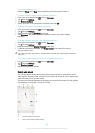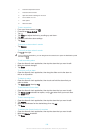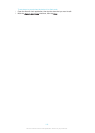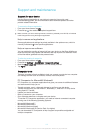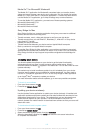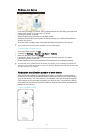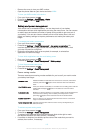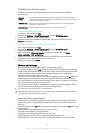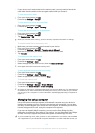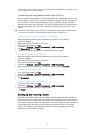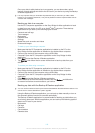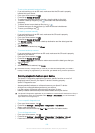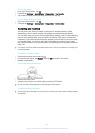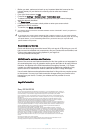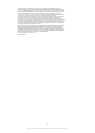STAMINA mode feature overview
STAMINA mode has several features that allow you to optimise your battery
performance:
Extended
standby
Prevents applications from using data traffic by disabling Wi-Fi®and mobile data
when the screen is off. You can exclude some applications and services from being
paused when this feature is active.
STAMINA clock
Keeps network connections paused in situations where you frequently press the
power key to check the time.
Extended usage
Restricts hardware performance when you are using your device.
To activate STAMINA mode features
1
From your Home screen, tap .
2
Find and tap Settings > Power management, then tap STAMINA mode.
3
Activate STAMINA mode if it is deactivated.
4
Mark the checkboxes beside the features that you want to activate, then tap
Activate, if prompted.
To select which applications to run in STAMINA mode
1
From your Home screen, tap
.
2
Find and tap Settings > Power management, then tap STAMINA mode.
3
Activate STAMINA mode if it is deactivated.
4
Make sure that the Extended standby checkbox is marked, then tap Apps
active in standby > Add applications.
5
Scroll left or right to view all applications and services, then mark the relevant
checkboxes for the applications that you want to run.
6
When you're finished, tap Done.
Memory and storage
Your device has different types of memory and storage options.
•
The internal storage is about 4.8 GB and is used to store downloaded or transferred
content along with personal settings and data. Some examples of data stored to the
internal storage are alarm, volume and language settings; emails; bookmarks;
calendar events; photos; videos and music.
•
You can use a removable memory card with a storage capacity of up to 32 GB to get
more storage space. Media files and some apps (with their data) can be moved to
this type of memory to free up internal storage. Some apps, for example, the Camera
app, can save data directly to a memory card.
•
The dynamic memory (RAM) is about 1 GB and cannot be used for storage. RAM is
used to handle running applications and the operating system.
You may have to purchase a memory card separately.
Read more about the use of memory in Android devices by downloading the White paper for
your device at
www.sonymobile.com/support
.
Improving memory performance
The memory in your device tends to fill up as a result of normal usage. If the device
starts to slow down, or applications suddenly shut down, you should consider the
following:
•
Always have more than 250 MB of free internal storage and more than 100 MB of free
RAM available.
•
Close down running applications that you are not using.
•
Clear the cache memory for all applications.
•
Uninstall downloaded applications that you don't use.
•
Move applications to the memory card if the internal storage is full.
•
Transfer photos, videos and music from the internal memory to the memory card.
116
This is an Internet version of this publication. © Print only for private use.