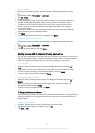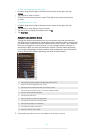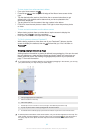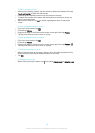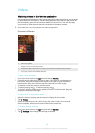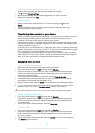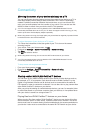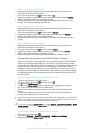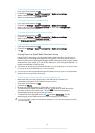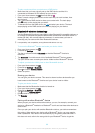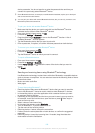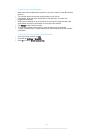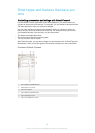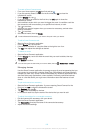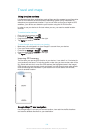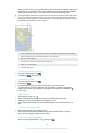To set access permissions for a pending device
1
From your Home screen, tap .
2
Find and tap Settings > Xperia™ Connectivity > Media server settings.
3
Select a device from the Pending devices list.
4
Select an access permission level.
To change the name of a registered device
1
From your Home screen, tap
.
2
Find and tap Settings > Xperia™ Connectivity > Media server settings.
3
Select a device from the Registered devices list, then select Change name.
4
Enter a new name for the device.
To change the access level of a registered device
1
From your Home screen, tap
.
2
Find and tap Settings > Xperia™ Connectivity > Media server settings.
3
Select a device from the Registered devices list.
4
Tap Change access level and select an option.
To get help about sharing content with other DLNA Certified™ devices
1
From your Home screen, tap
.
2
Find and tap Settings > Xperia™ Connectivity > Media server settings.
3
Tap .
Playing files on a Digital Media Renderer device
Using DLNA™ technology, you can push media content saved on your device to
another device connected to the same Wi-Fi® network. The other device must be
able to function as a Digital Media Renderer (DMR) device and render or play content
received from your device. A TV with DLNA features or a PC running Windows® 7 or
higher are examples of DMR devices.
The settings for enabling the Digital Media Renderer may vary depending on the device. Refer
to the user guide of the DMR device for more information.
Content secured with Digital Rights Management (DRM) cannot be played on a Digital Media
Renderer device using DLNA™ technology.
To view photos or videos from your device on a DMR device
1
Make sure that you have correctly set up the DMR device and that it is
connected to the same Wi-Fi® network as your device.
2
From your Home screen, tap
.
3
Find and tap Album.
4
Browse and open the photos or videos that you want to view.
5
Tap the screen to display the toolbar, then tap
and select a DMR device that
you want to share your content with. The selected content start playing in
chronological order on the device that you select.
6
To disconnect from the DMR device, tap
and select Disconnect. The file
stops playing on the DMR device but continues playing on your device.
You can also share a video from the Movies application on your device by tapping the video
and then tapping .
98
This is an Internet version of this publication. © Print only for private use.