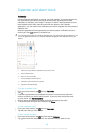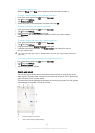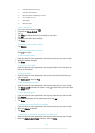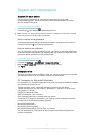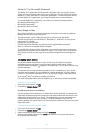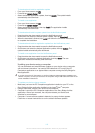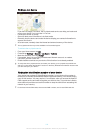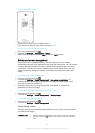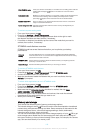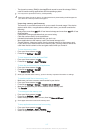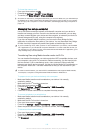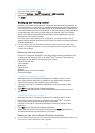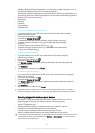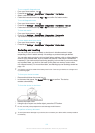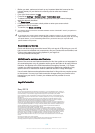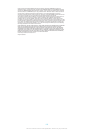•
The dynamic memory (RAM) is about 1 GB and cannot be used for storage. RAM is
used to handle running applications and the operating system.
You may have to purchase a memory card separately.
Read more about the use of memory in Android devices by downloading the White paper for
your device at
www.sonymobile.com/support
.
Improving memory performance
The memory in your device tends to fill up as a result of normal usage. If the device
starts to slow down, or applications suddenly shut down, you should consider the
following:
•
Always have more than 250 MB of free internal storage and more than 100 MB of free
RAM available.
•
Close down running applications that you are not using.
•
Clear the cache memory for all applications.
•
Uninstall downloaded applications that you don't use.
•
Move applications to the memory card if the internal storage is full.
•
Transfer photos, videos and music from the internal memory to the memory card.
•
If your device can't read content on the memory card, you may need to format the
card. Note that all content on the card gets erased when you format it.
To view the memory status
1
From your Home screen, tap
.
2
Find and tap Settings > Storage.
To view the amount of free and used RAM
1
From your Home screen, tap .
2
Find and tap Settings > Apps > Running.
To clear the cache memory for all applications
1
From your Home screen, tap .
2
Find and tap Settings > Storage.
3
Tap Cached data > OK.
When you clear the cache memory, you don't lose any important information or settings.
To transfer media files to the memory card
1
Make sure you have a memory card inserted in your device.
2
From your Home screen, tap .
3
Find and tap Settings > Storage > Transfer data to SD card.
4
Mark the file types that you want to transfer to the memory card.
5
Tap Transfer.
To move apps to the memory card
1
From your Home screen, tap
.
2
Find and tap Settings > Apps.
3
Select the app that you want to move, then tap Move to SD card.
Some apps cannot be moved to the memory card.
To stop applications and services from running
1
From your Home screen, tap .
2
Find and tap Settings > Apps > Running.
3
Select an application or service, then tap Stop.
117
This is an Internet version of this publication. © Print only for private use.