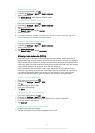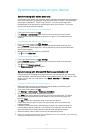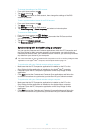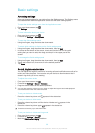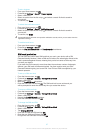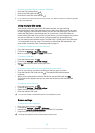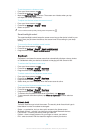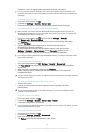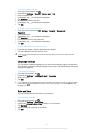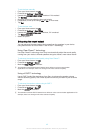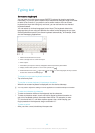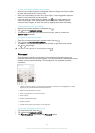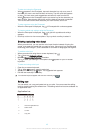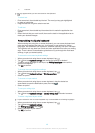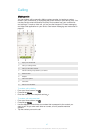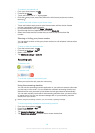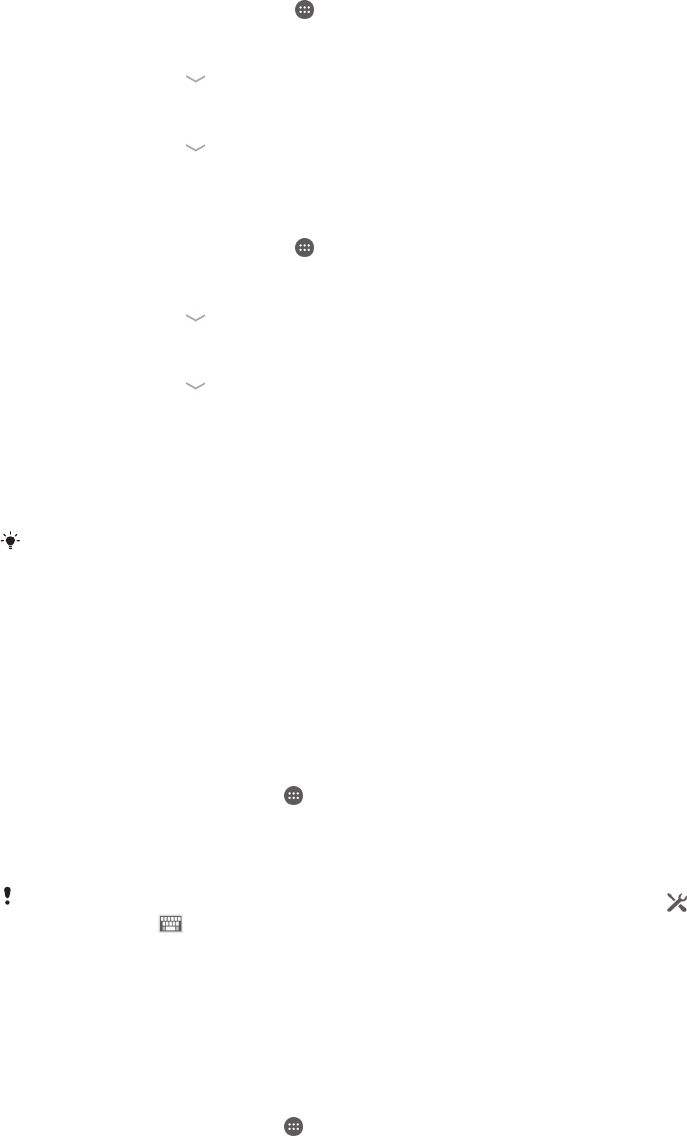
To create a screen lock PIN
1
From your Home screen, tap .
2
Find and tap Settings > Security > Screen lock > PIN.
3
Enter a numeric PIN.
4
If necessary, tap to minimise the keyboard.
5
Tap Continue.
6
Re-enter and confirm your PIN.
7
If necessary, tap to minimise the keyboard.
8
Tap OK.
To create a screen lock password
1
From your Home screen, tap
> Settings > Security > Screen lock >
Password.
2
Enter a password.
3
If necessary, tap
to minimise the keyboard.
4
Tap Continue.
5
Re-enter and confirm your password.
6
If necessary, tap
to minimise the keyboard.
7
Tap OK.
To view notifications from the lock screen
1
From the lock screen, drag the status bar downwards.
2
Tap the notification that you want to view.
You can only view notifications from the lock screen when you lock your screen with the
Swipe mode.
Language settings
You can select a default language for your device and change it again at a later time.
You can also change the writing language for text input. See
Personalising the Xperia
keyboard
on page 46.
To change the language
1
From the Home screen, tap .
2
Find and tap Settings > Language & input > Language.
3
Select an option.
4
Tap OK.
If you select the wrong language and cannot read the menu texts, find and tap
. Then select
the text beside and select the first entry in the menu that opens. You can then select the
language you want.
Date and time
You can change the date and time on your device.
To set the date manually
1
From the Home screen, tap
.
2
Find and tap Settings > Date & time.
3
Unmark the Automatic date & time checkbox, if it is marked.
4
Tap Set date.
5
Adjust the date by scrolling up and down.
6
Tap Set.
41
This is an Internet version of this publication. © Print only for private use.