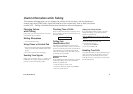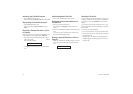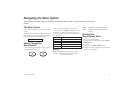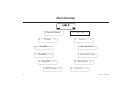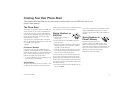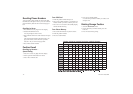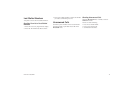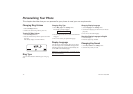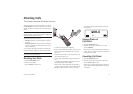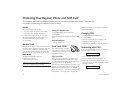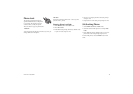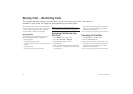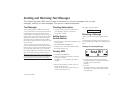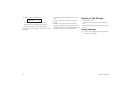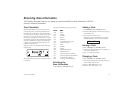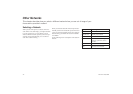Diverting Calls
This chapter describes the divert function.
When supported by your service provider, you can use
the DivertLine menu to divert (forward) your calls to
another number, for example your voice mail or home
phone.
Note! If your SIM Card and your service provider
support two lines, you need to set each line separately.
Here we assume you have one line.
The divert service lets you divert:
• All calls: regardless of if your telephone is turned
on or off.
• Unanswered calls: if you do not answer within 30
seconds, if your phone is busy, turned off or out of
reach of a network.
As a reminder, the display will inform you about any
activated call divert each time you turn on the phone.
Note! The arrow will only be visible in the display
when ALL CALLS is activated.
Diverting Your Calls
1. Select the DivertLine menu.
2. Select a divert option.
3. Chose Activate and press
YES.
You may now do one of the following:
• Enter a number at the prompt where you want your
calls to be diverted, including the area code, and
press
YES.
•
Press the left arrow key to enter a name from your
phone book and press
YES.
•
Use the phone number that is suggested and press
YES.
You will only get a number suggested if you have
activated the divert function before.
There may be a short delay before the network re-
sponds to your divert option, and your display will
prompt you when the divert is active (on or off).
Your standby display looks like this when the di-
vert is active:
Viewing Status of
Call Divert
1. Select the DivertLine menu.
2. Select the divert option you wish to view and
choose GetStatus.
There may be a short delay before the network re-
sponds, and your display will inform you which di-
vert is active (on or off).
Cancelling Call Divert
1. Select the DivertLine menu.
2. Select the divert option you wish to cancel and
choose Cancel and press
YES.
There may be a short delay before the network re-
sponds, but you will be prompted that your divert
is cancelled.
LZT 126 1352/x R1B 17