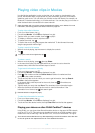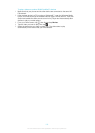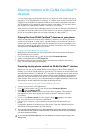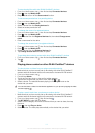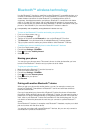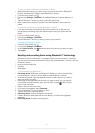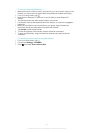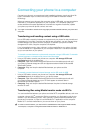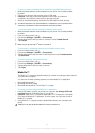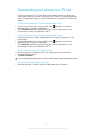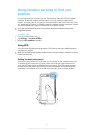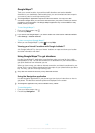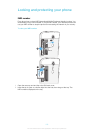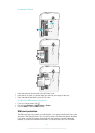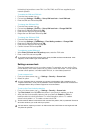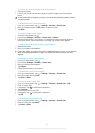To pair your phone wirelessly with a computer using Media transfer mode
1 Make sure Media transfer mode is enabled on your phone. It is normally enabled
by default.
2 Connect your phone to the computer using a USB cable.
3 Computer: Once the phone name appears on the screen, click Network
configuration and follow the instructions to pair the computer.
4 When you are finished pairing, disconnect the USB cable from both devices.
The above instructions only work if Windows
®
7 is installed on your computer and the
computer is connected to a Wi-Fi
®
Access Point via a network cable.
To connect paired devices wirelessly in Media transfer mode
1 Make sure Media transfer mode is enabled on your phone. It is normally enabled
by default.
2
From your Home screen, tap
.
3 Find and tap Settings > Xperia™ > Connectivity.
4 Tap the paired device that you want to connect to under Trusted devices.
5 Tap Connect.
Make sure your phone's Wi-Fi
®
function is turned on.
To disconnect a wirelessly paired device in Media transfer mode
1
From your Home screen, tap
.
2 Find and tap Settings > Xperia™ > Connectivity.
3 Tap the paired device that you want to disconnect from under Trusted devices.
4 Tap Disconnect.
To remove a pairing with another device
1
From your Home screen, tap
.
2 Find and tap Settings > Xperia™ > Connectivity.
3 Tap the paired device that you want to remove.
4 Tap Forget.
Media Go™
The Media Go™ computer application helps you transfer and manage media content in
your phone and computer.
You need one of these operating systems to use the Media Go™ application:
• Microsoft® Windows® 7
• Microsoft® Windows Vista®
• Microsoft® Windows® XP, Service Pack 3, or higher
To transfer content using the Media Go™ application
1 Using a USB cable, connect your phone to a computer. Int. storage & SD card
connected appears in the status bar on your phone.
2 Computer: Open the PC Companion application. In PC Companion, click Media
Go to start the Media Go™ application. In some cases, you may have to wait for
Media Go™ to install.
3 Using Media Go™, drag and drop the desired files between your computer and
phone.
Media Go™ can also be downloaded from www.sonymobile.com.
116
This is an Internet version of this publication. © Print only for private use.