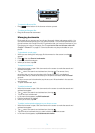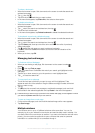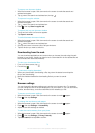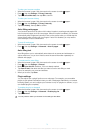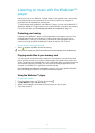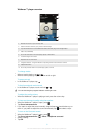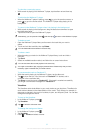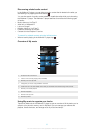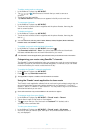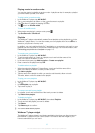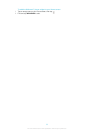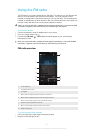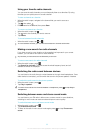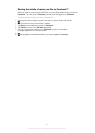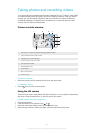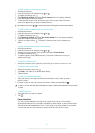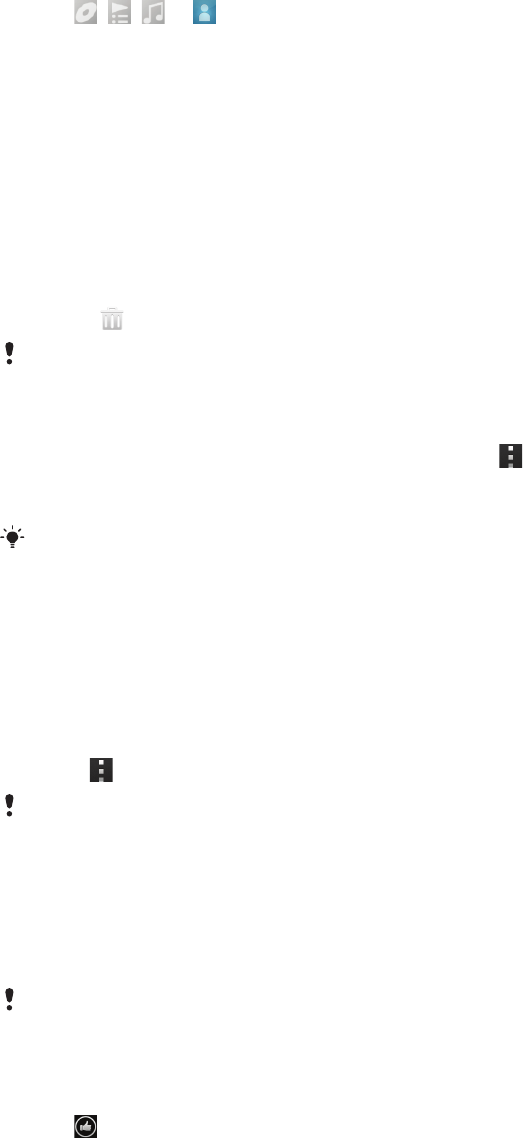
To add a music track as a shortcut
1 In the Walkman™ player, tap MY MUSIC.
2
Tap , , or , then browse to the track that you want to save as a
shortcut.
3 Touch and hold the track title.
4 Tap Add as shortcut. The shortcut now appears in the My music main view.
To rearrange shortcuts
1 In the Walkman™ player, tap MY MUSIC.
2 Touch and hold a shortcut until it magnifies and the phone vibrates, then drag the
item to a new location.
To delete a shortcut
1 In the Walkman™ player, tap MY MUSIC.
2 Touch and hold a shortcut until it magnifies and the phone vibrates, then drag the
item to
.
You can't delete the following tabs: Tracks, Albums, Artists, Playlists, Music Unlimited,
Friends' music and SensMe™ channels.
To update your music with the latest information
1
In the Walkman™ player, tap MY MUSIC, then press
.
2 Tap Download music info > Start. Your phone searches online and downloads
the latest available album art and track information for your music.
The SensMe™ channels application gets activated when you download music information.
Categorizing your music using SensMe™ channels
The SensMe™ channels application helps you arrange your music by mood and tempo.
SensMe™ groups all your tracks into several categories, or channels, so you can select
music that matches your mood or suits the time of day.
To enable the SensMe™ channels application
1 In the Walkman™ player, tap MY MUSIC.
2
Press
, then tap Download music info.
This application requires a mobile or Wi-Fi® network connection.
Using the Friends' music application to share music
The Friends’ music application collects links to music and music-related content that you
and your friends have shared using online services such as Facebook™, YouTube™,
Spotify™, last.fm™, izlesene™, and Pandora™. You may need to sign in to the relevant
online service before you can use it.
Some online services may not be available in all countries or regions.
To manage music from your friends
1 In the Walkman™ player, tap MY MUSIC > Friends' music > Recent.
2 Tap an item to open it, then work on it as desired.
3
Tap to show that you "Like" the track on Facebook™. If desired, add a
comment in the comments field.
To view your shared music
1 In the Walkman™ player, tap MY MUSIC > Friends' music > My shares.
2 Scroll to an item you want to open, then tap it. All comments about the item, if
any, are displayed.
84
This is an Internet version of this publication. © Print only for private use.