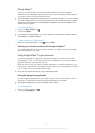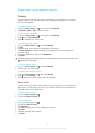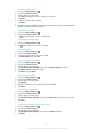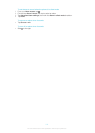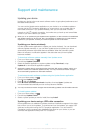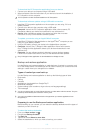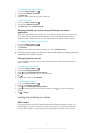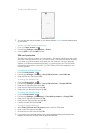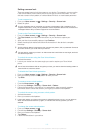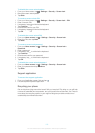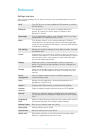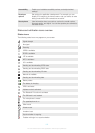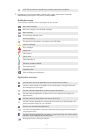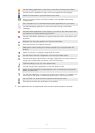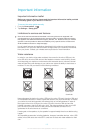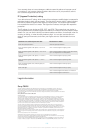Setting a screen lock
There are several ways to lock the screen on your device. For example, you can use the
Face Unlock feature, which uses a picture of your face to unlock the screen. You can
also set a screen unlock pattern, a number-based PIN lock, or a text-based password.
To set a screen lock
1 From your Home screen, tap
> Settings > Security > Screen lock.
2 Select an option.
It is very important that you remember your screen unlock pattern, PIN or password. If you
forget this information, it may not be possible to restore important data such as contacts and
messages. Refer to Sony Customer support for more information.
To set up the Face Unlock feature
1 From your Home screen, tap
> Settings > Security > Screen lock.
2 Tap Face Unlock, then follow the instructions on your device to capture your
face.
3 After your face is successfully captured, tap Continue.
4 Select a backup lock method and follow the instructions in the device to complete
the setup.
The Face Unlock feature is less secure than a screen lock pattern, PIN, or password. Someone
who looks similar to you could unlock your device.
For best results, capture your face in an indoor area that is well lit but not too bright, and hold
the device at eye level.
To unlock the screen using the Face Unlock feature
1 Activate the screen.
2 Look at your device from the same angle you used to capture your Face Unlock
photo.
If the Face Unlock feature fails to recognize your face, you need to draw the backup pattern or
enter the PIN to unlock the screen.
To disable the Face Unlock protection
1 From your Home screen, tap
> Settings > Security > Screen lock.
2 Draw your backup screen unlock pattern or enter your PIN.
3 Tap Slide.
To create a screen unlock pattern
1 From the Home screen, tap .
2 Find and tap Settings > Security > Screen lock > Pattern.
3 Follow the instructions in your device. You are asked to select a security question
that will be used to unlock the device if you forget your screen unlock pattern.
To unlock the screen using a screen unlock pattern
1 Activate the screen.
2 Draw your screen unlock pattern.
If the unlock pattern you draw on the screen is rejected five times in a row, you can select to
either wait 30 seconds and then try again, or to answer the security question you have
selected.
To change the screen unlock pattern
1 From your Home screen, tap
.
2 Find and tap Settings > Security > Screen lock.
3 Draw your screen unlock pattern.
4 Tap Pattern.
5 Follow the instructions in your device.
119
This is an Internet version of this publication. © Print only for private use.