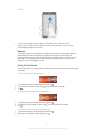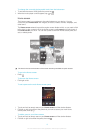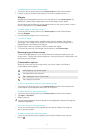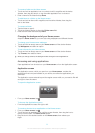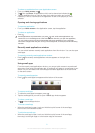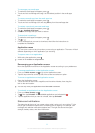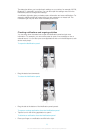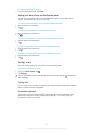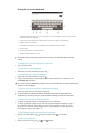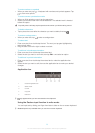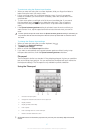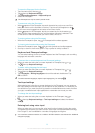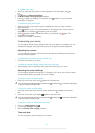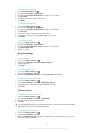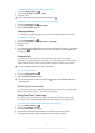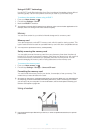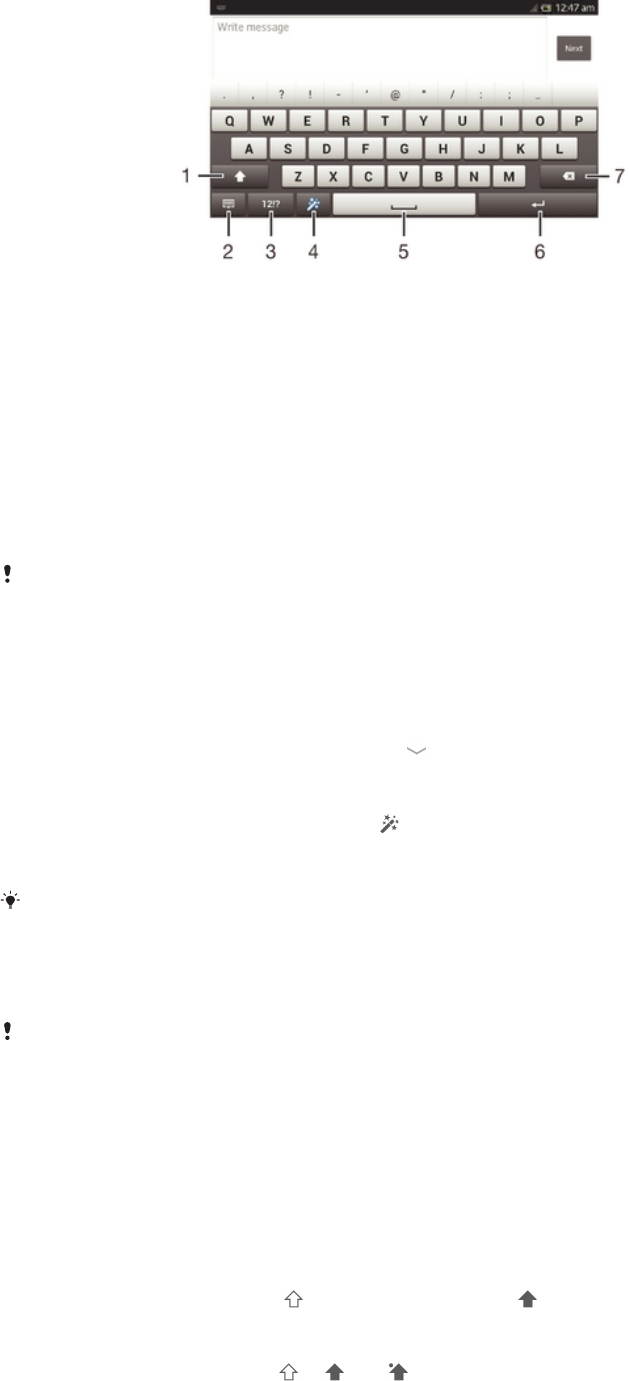
Using the on-screen keyboard
1 Change the character case and turn on the caps lock. For some languages, this key is used to access
extra characters in the language.
2 Close the on-screen keyboard view. Note that this icon does not appear in portrait mode.
3 Display numbers and symbols.
4 Personalize your keyboard. This key disappears after the keyboard is personalized.
5 Enter a space.
6 Enter a carriage return or confirm text input.
7 Delete a character before the cursor.
All illustrations are for illustration purposes only and may not accurately depict the actual
device.
To display the on-screen keyboard to enter text
• Tap a text entry field.
To hide the on-screen keyboard
• When the on-screen keyboard is open, tap
.
To personalise the on-screen keyboard
1 Open the on-screen keyboard, then tap .
2 Follow the instructions to personalise your on-screen keyboard, for example, mark
the Smiley key checkbox.
If you don't mark the Smiley key checkbox when you personalise the on-screen keyboard, the
smiley icon will not appear.
To use the on-screen keyboard in landscape orientation
• When you enter text, turn the device sideways.
For the keyboard to support this feature, landscape mode must be supported by the
application you are using, and your screen orientation settings must be set to automatic.
To enter text using the on-screen keyboard
• To enter a character visible on the keyboard, tap the character.
• To enter a character variant, touch and hold a regular keyboard character to get a
list of available options, then select from the list. For example, to enter "é", touch
and hold "e" until other options appear, then, while keeping your finger pressed on
the keyboard, drag to and select "é".
To shift between upper-case and lower-case letters
• Before you enter a letter, tap
to switch to upper-case , or vice versa.
To turn on the caps lock
• Before you type a word, tap or until appears.
25
This is an Internet version of this publication. © Print only for private use.