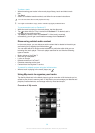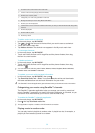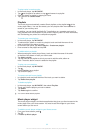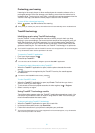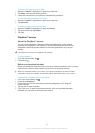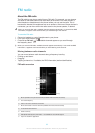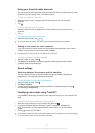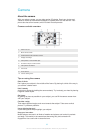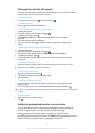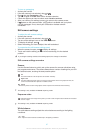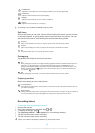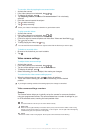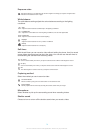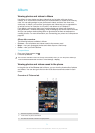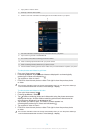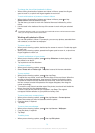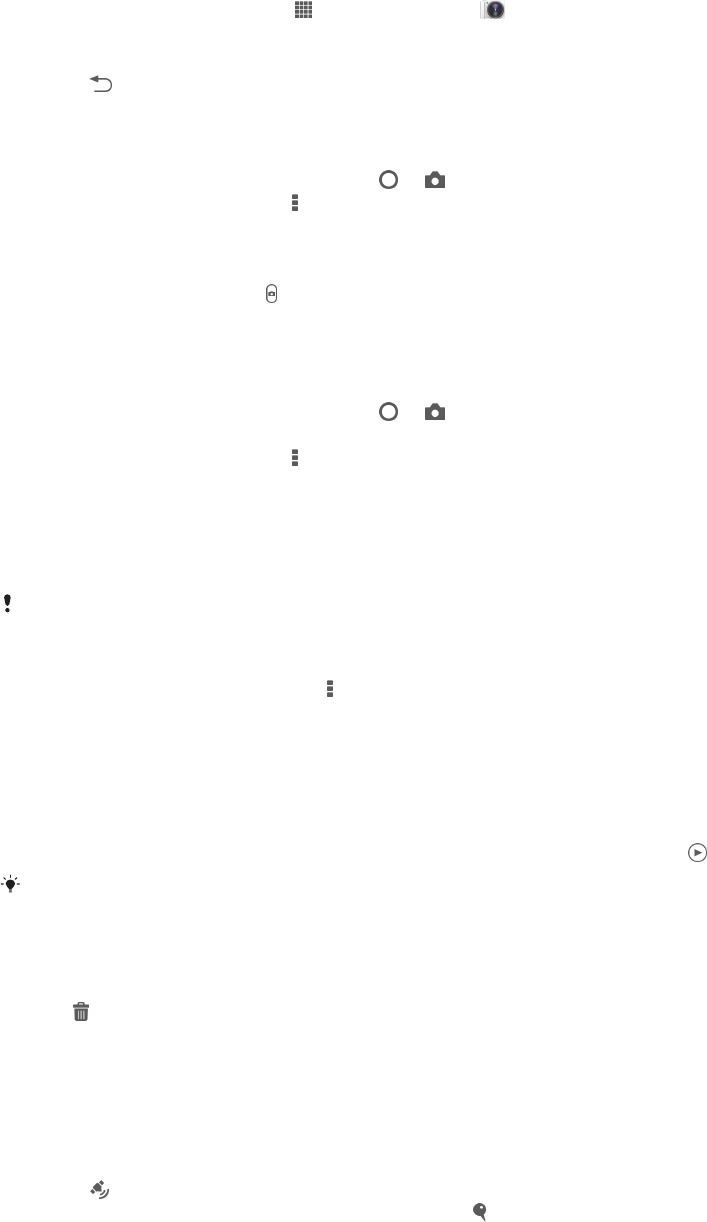
Taking photos with the still camera
There are two ways to take photos with the still camera. You can tap the on-screen
camera button, or touch a spot on the screen.
To open the camera
•
From your Home screen, tap
, then find and tap .
To close the camera
•
Press
from the main camera screen.
To take a photo by tapping the on-screen button
1
Activate the camera.
2
If the still camera is not selected, drag
to .
3
To display all settings, press .
4
Tap Capturing method and select On-screen button if it is not already
selected.
5
Point the camera towards the subject.
6
Tap the on-screen button
. The photo is taken as soon as you release your
finger.
To take a self-portrait using the front camera
1
Activate the camera.
2
If the still camera is not selected, drag
to .
3
Tap the icon on the top left of the screen, then select Front camera.
4
To display all settings, press
.
5
To take the photo, tap the screen. The photo is taken as soon as you release
your finger.
To use the zoom function
•
When the camera is open, press the volume key up or down to zoom in or out.
The zoom is not available for all picture resolutions.
To use the still camera flash
1
When the camera is open, press
.
2
Tap Flash, and select your desired flash setting.
3
Take the photo.
To view your photos and videos
1
Open the camera, then tap a thumbnail at the bottom of the screen to open a
photo or video.
2
Flick left or right to view your photos and videos. Videos are identified by
.
In step 1, you can also flick the thumbnails from right to left and then select the one you want
to view.
To delete a photo
1
Open the photo you want to delete.
2
Tap
.
Adding the geographical position to your photos
Turn on geotagging to add the approximate geographical location (a geotag) to
photos when you take them. The geographical location is determined either by
wireless networks (mobile or Wi-Fi® networks) or GPS technology.
When
appears on the camera screen, geotagging is turned on but the
geographical position has not been found. When appears, geotagging is turned on
and the geographical location is available, so your photo can get geotagged. When
neither of these two symbols appears, geotagging is turned off.
66
This is an Internet version of this publication. © Print only for private use.