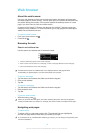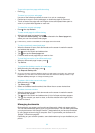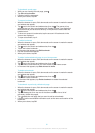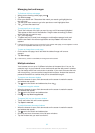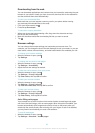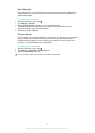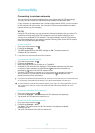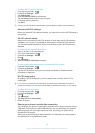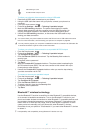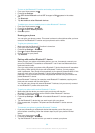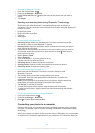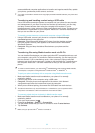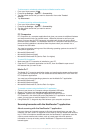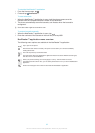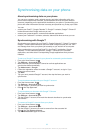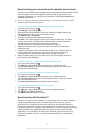USB tethering is active
Portable Wi-Fi® hotspot is active
To share your phone’s data connection using a USB cable
1
Deactivate all USB cable connections to your phone.
2
Using the USB cable that came with your phone, connect your phone to a
computer.
3
From your Home screen, tap
.
4
Find and tap Settings > More… > Tethering & portable hotspot.
5
Mark the USB tethering checkbox. The phone starts sharing its mobile
network data connection with the computer over the USB connection. An
ongoing notification appears in the status bar and the Notification panel.
6
Unmark the USB tethering checkbox, or disconnect the USB cable to stop
sharing your data connection.
You cannot share your phone’s data connection and SD card over a USB cable at the same
time. For more information, see
Connecting your phone to a computer
on page 89.
You may need to prepare your computer to establish a network connection via USB cable. Go
to android.com/tether to get the most current information.
To share your phone’s data connection as a portable Wi-Fi® hotspot
1
From the Home screen, tap
.
2
Find and tap Settings > More… > Tethering & portable hotspot.
3
Tap Configure Wi-Fi hotspot.
4
Enter the Network SSID for the network. Tap the Security field to select a
security type.
5
If required, enter a password.
6
Tap Save.
7
Mark the Portable Wi-Fi hotspot checkbox. The phone starts broadcasting its
Wi-Fi® network name (SSID). You can now connect to this network with up to
8 computers or other devices.
8
Unmark the Portable Wi-Fi hotspot checkbox when you want to stop sharing
your data connection via Wi-Fi®.
To rename or secure your portable hotspot
1
From the Home screen, tap
.
2
Find and tap Settings > More… > Tethering & portable hotspot.
3
Tap Configure Wi-Fi hotspot.
4
Enter the Network SSID for the network.
5
To select a security type, tap the Security field.
6
If required, enter a password.
7
Tap Save.
Bluetooth™ wireless technology
Use the Bluetooth™ function to send files to other Bluetooth™ compatible devices,
or to connect to handsfree accessories. Turn on the Bluetooth™ function in your
phone and create wireless connections to other Bluetooth™ compatible devices such
as computers, handsfree accessories, and phones. Bluetooth™ connections work
better within a 10 meter (33 foot) range, with no solid objects in between. In some
cases you have to manually pair your phone with other Bluetooth™ devices.
Remember to set your phone to "discoverable" if you want other Bluetooth™ devices
to detect it.
Interoperability and compatibility among Bluetooth™ devices can vary.
87
This is an Internet version of this publication. © Print only for private use.